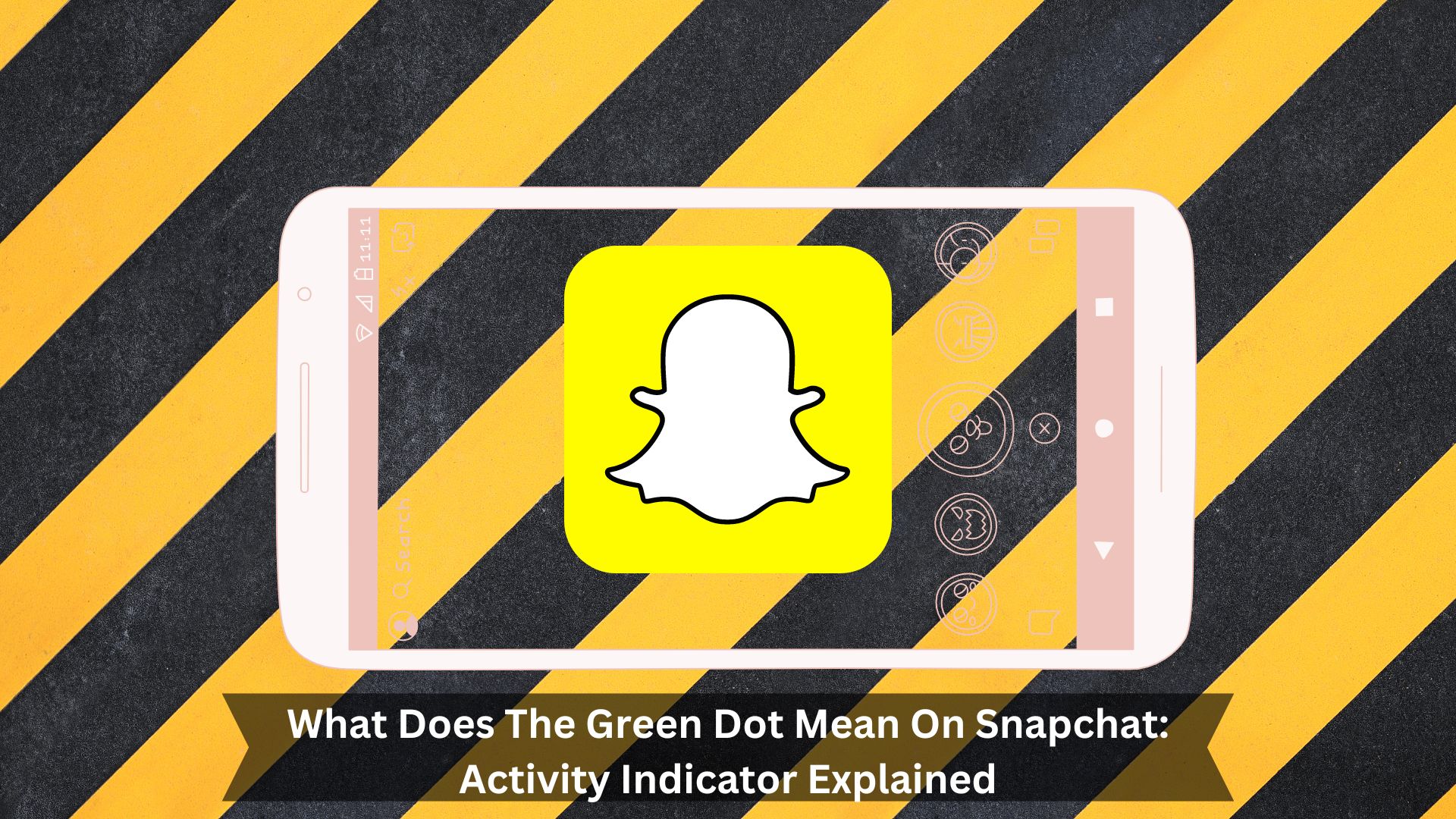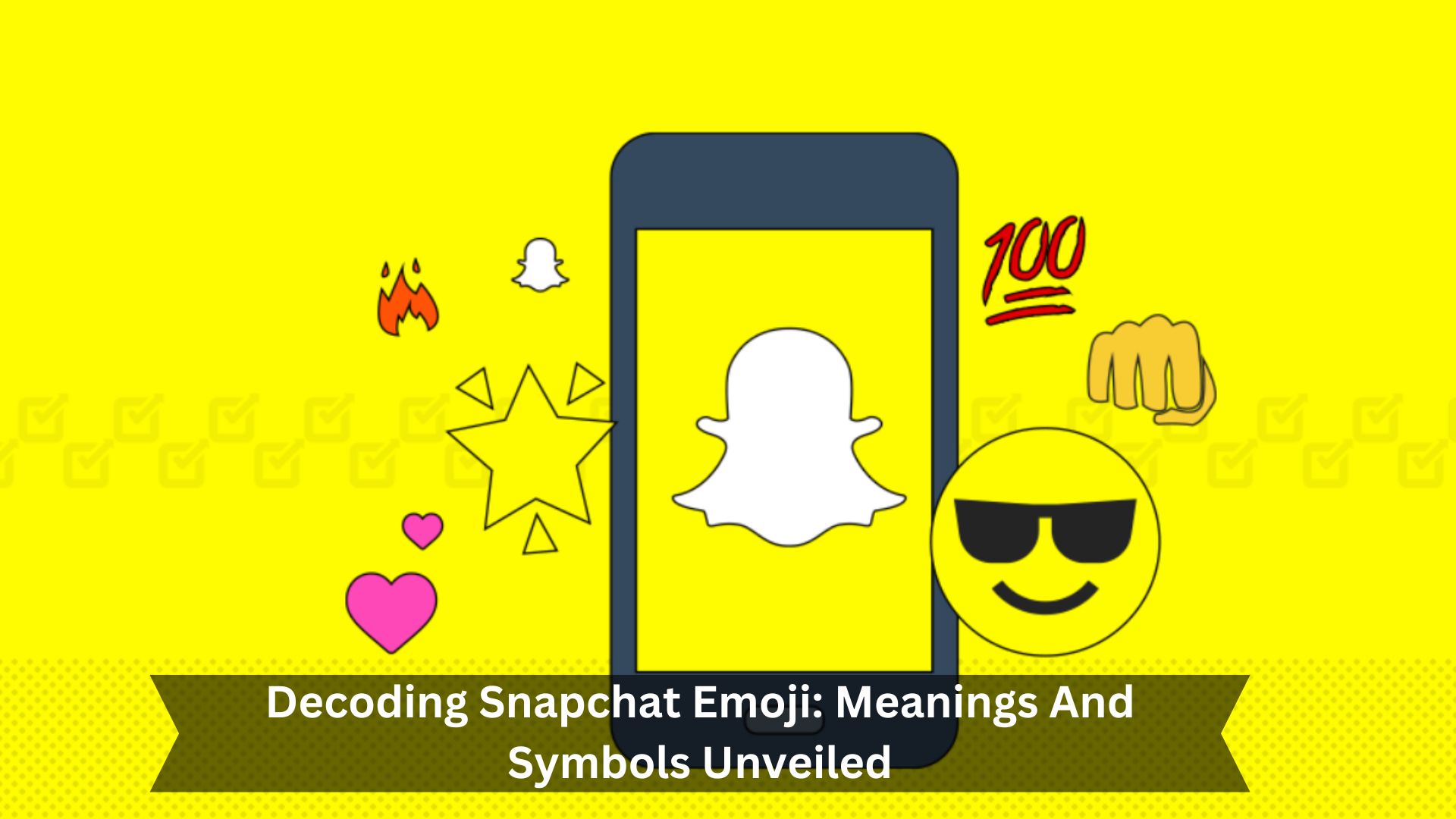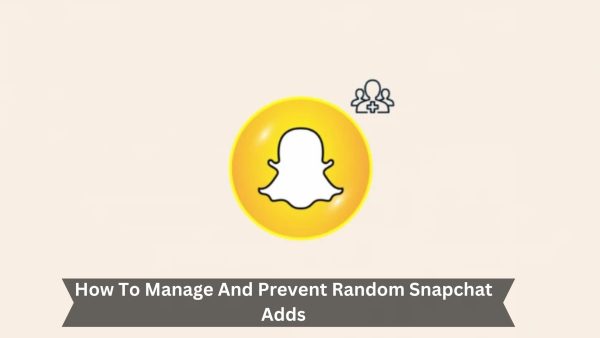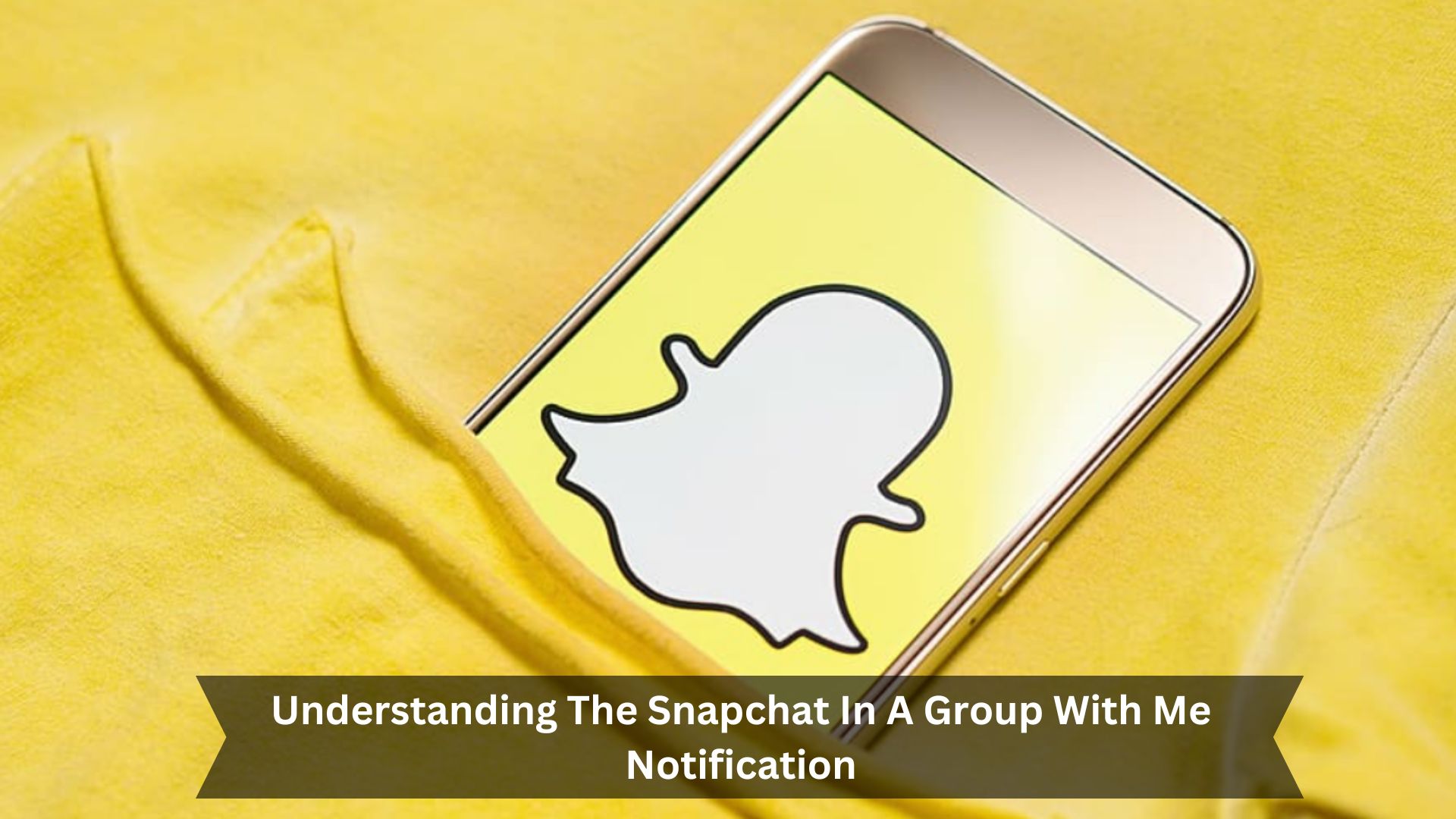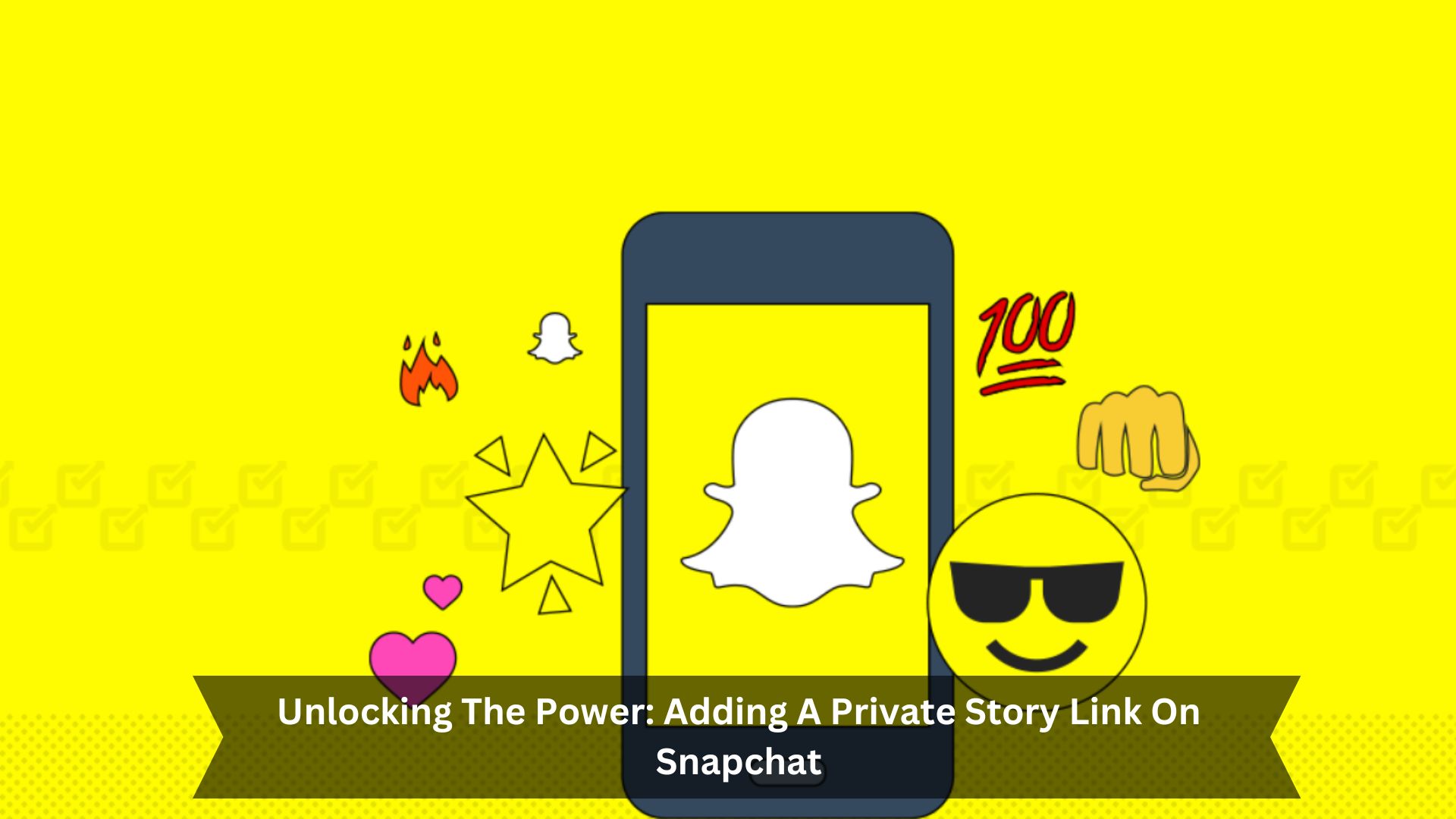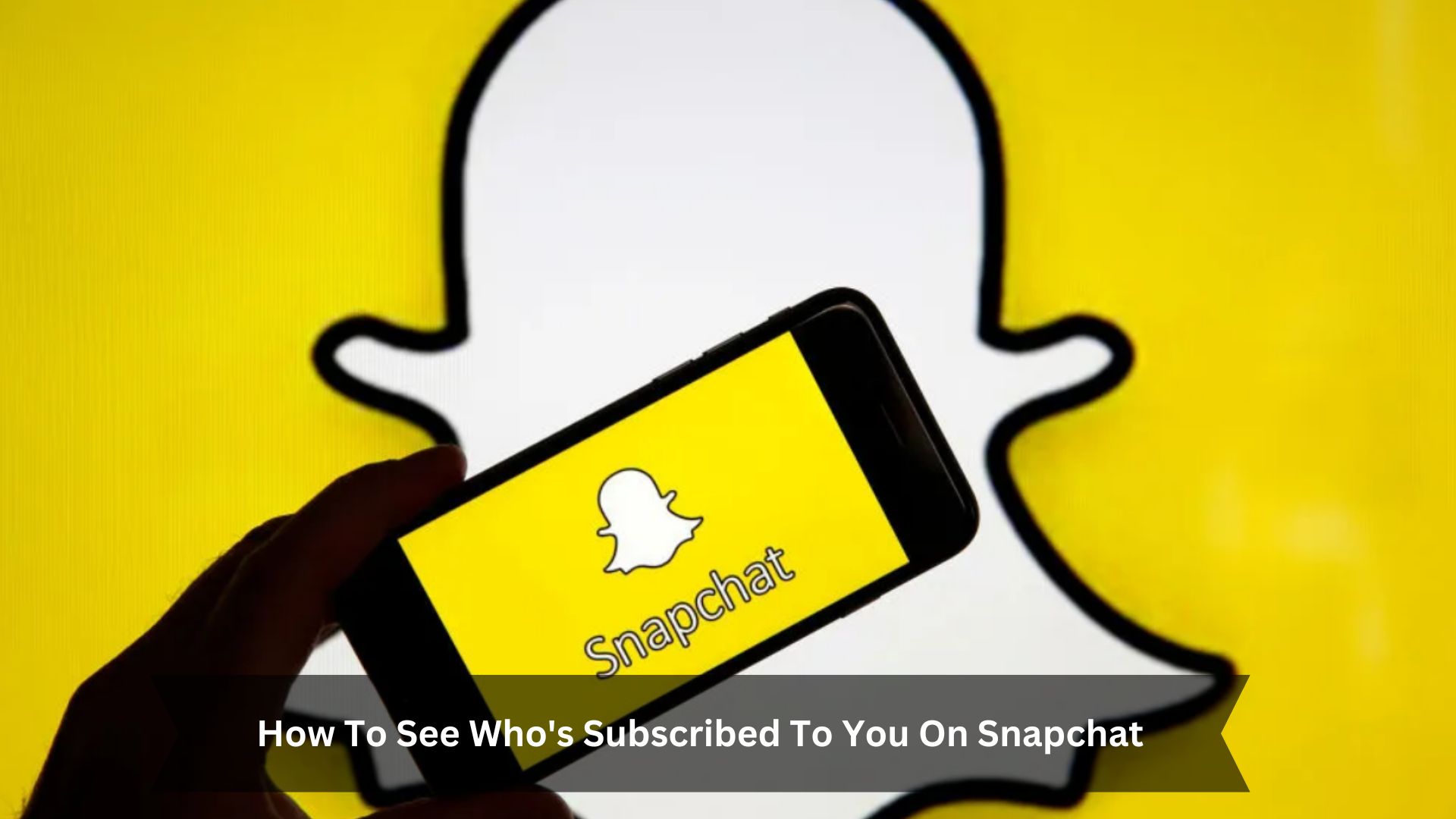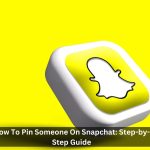Key Takeaways
- The green dot on Snapchat shows someone is using the app right now.
- You’ll see it next to names in ‘Add Friends’ and on profiles.
- The green dot nudges users to talk in real time.
- You can turn off the green dot in your privacy settings.
- This dot lets you see when friends or new people are ready to chat.
In today’s world, quick communication is essential, and Snapchat’s green dot feature shows when someone is using the app. This simple green dot helps people connect faster and keeps conversations going, making Snapchat a lively place to chat.
However, this feature also makes us think about privacy and how we act on social media. We need to ask ourselves if being able to connect all the time is worth the possible privacy issues it brings.
Understanding the Green Dot on Snapchat
What is the Green Dot?
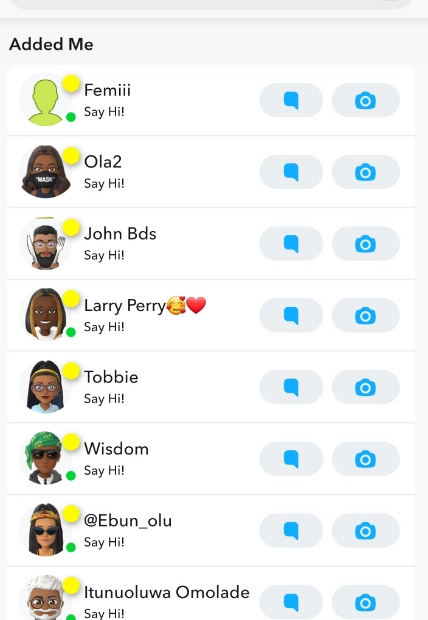
On Snapchat, a green dot next to someone’s profile picture means they are using the app or just using it. This dot shows up mainly in the ‘Add Friends’ section and on user profiles.
It lets you know when friends or new people are ready to chat. This helps start conversations at the right time, making real-time chatting easier. Although this feature encourages more interaction, it also protects privacy by only showing up in certain places, so not everyone can always see your activity status.
Why does it show up on specific profiles?
The green dot on Snapchat profiles shows who’s been active recently. It helps you see who’s online or who has used the app in the last 24 hours.
You’ll mostly find this dot in the ‘Add Friends’ section. It’s there to help you chat with friends who are online right now, making it easier for you to connect quickly. Snapchat uses this feature to encourage more talking and interaction among users.
Disabling the Green Dot
How to turn it off
To turn off the green dot on Snapchat for more privacy, follow these steps:
- Open the app and tap your profile icon at the top left.
- Click the gear icon at the top right to open settings.
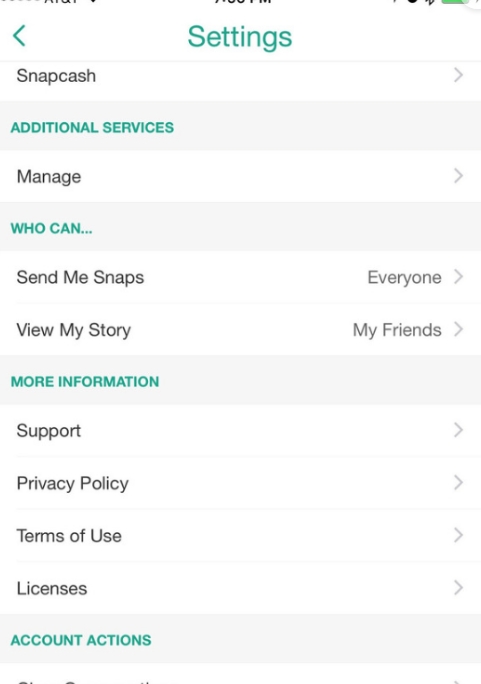
- Scroll to ‘Privacy Control’ and choose ‘Activity Status.’
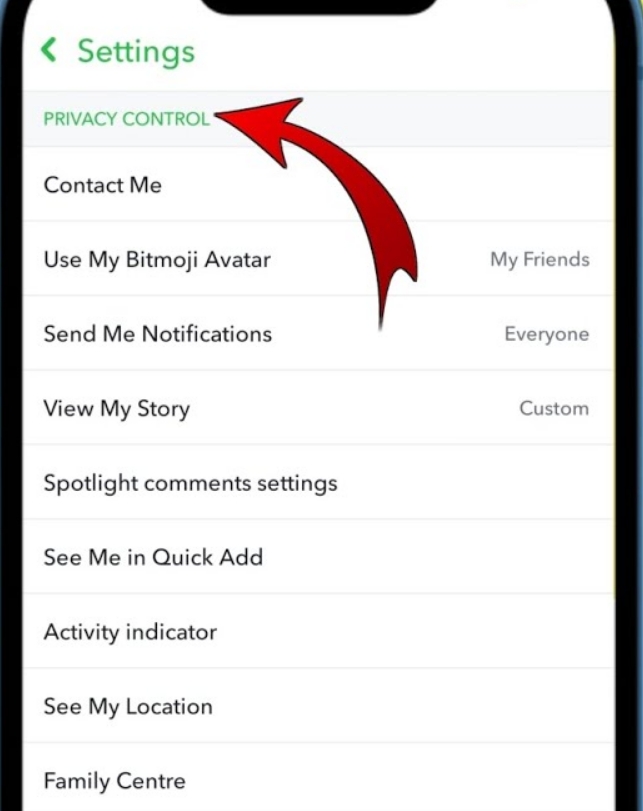
- Turn off the ‘Show Activity Status’ switch.
- Restart the app to make sure the change is set.
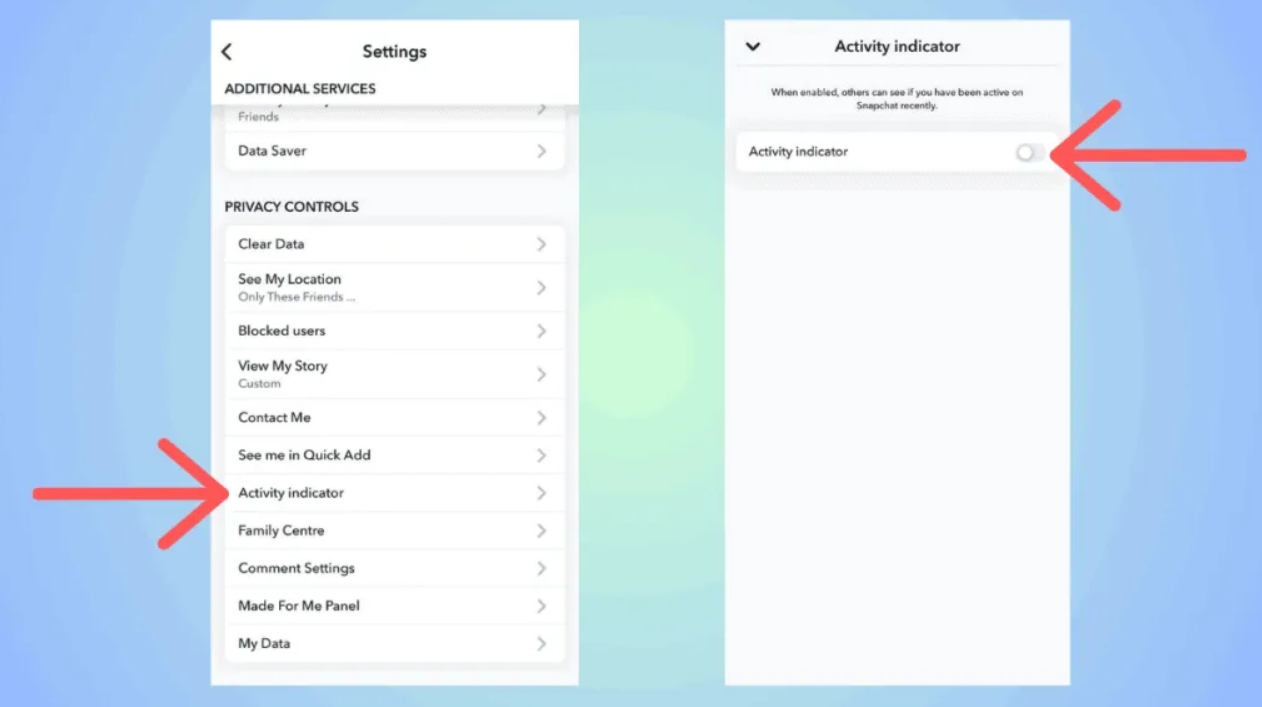
This will increase your privacy.
Using Ghost Mode to hide your location
Turning on Ghost Mode in Snapchat helps you hide where you are. This stops others from seeing the green dot that shows you’re online, which is good for your privacy.
To use Ghost Mode, go to Snap Map, click the settings icon, and pick ‘Ghost Mode.’ You can choose to be hidden for three hours, 24 hours, or until you decide to turn it off. This feature hides your location on the map and lets you control who sees when you’re active, giving you more privacy.
Conclusion
Understanding Snapchat’s green dot helps users learn more about their privacy and how they connect with others on the app. This feature shows who is active in real time and is critical in shaping interactions. Users must understand what this visibility means for their privacy.
By adjusting the Activity Indicator settings, users can manage their visibility on the platform, finding a balance between staying connected and maintaining privacy. The green dot is not just a simple marker; it’s a valuable tool that, if used smartly, can enhance the Snapchat experience while keeping personal privacy intact.