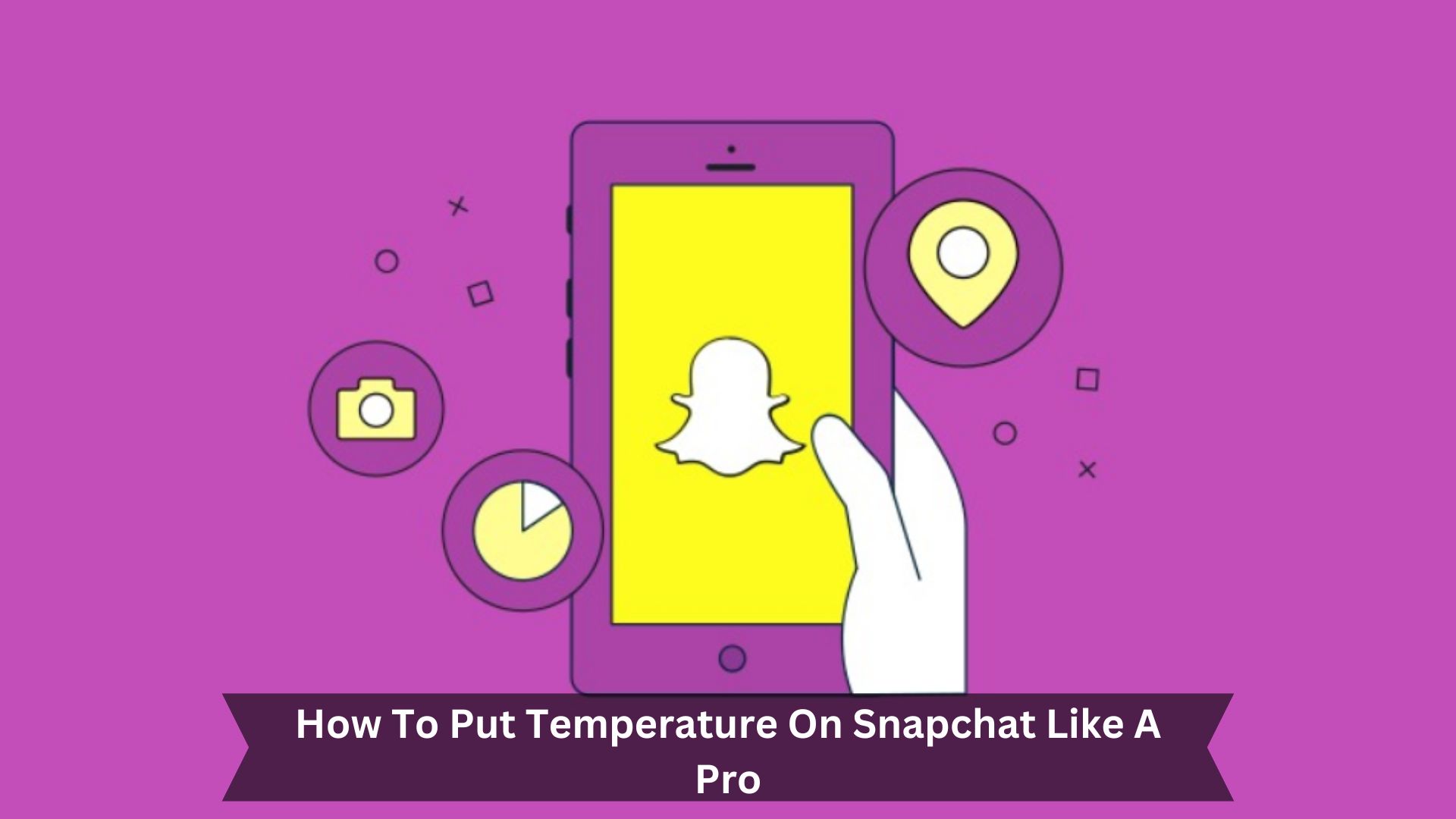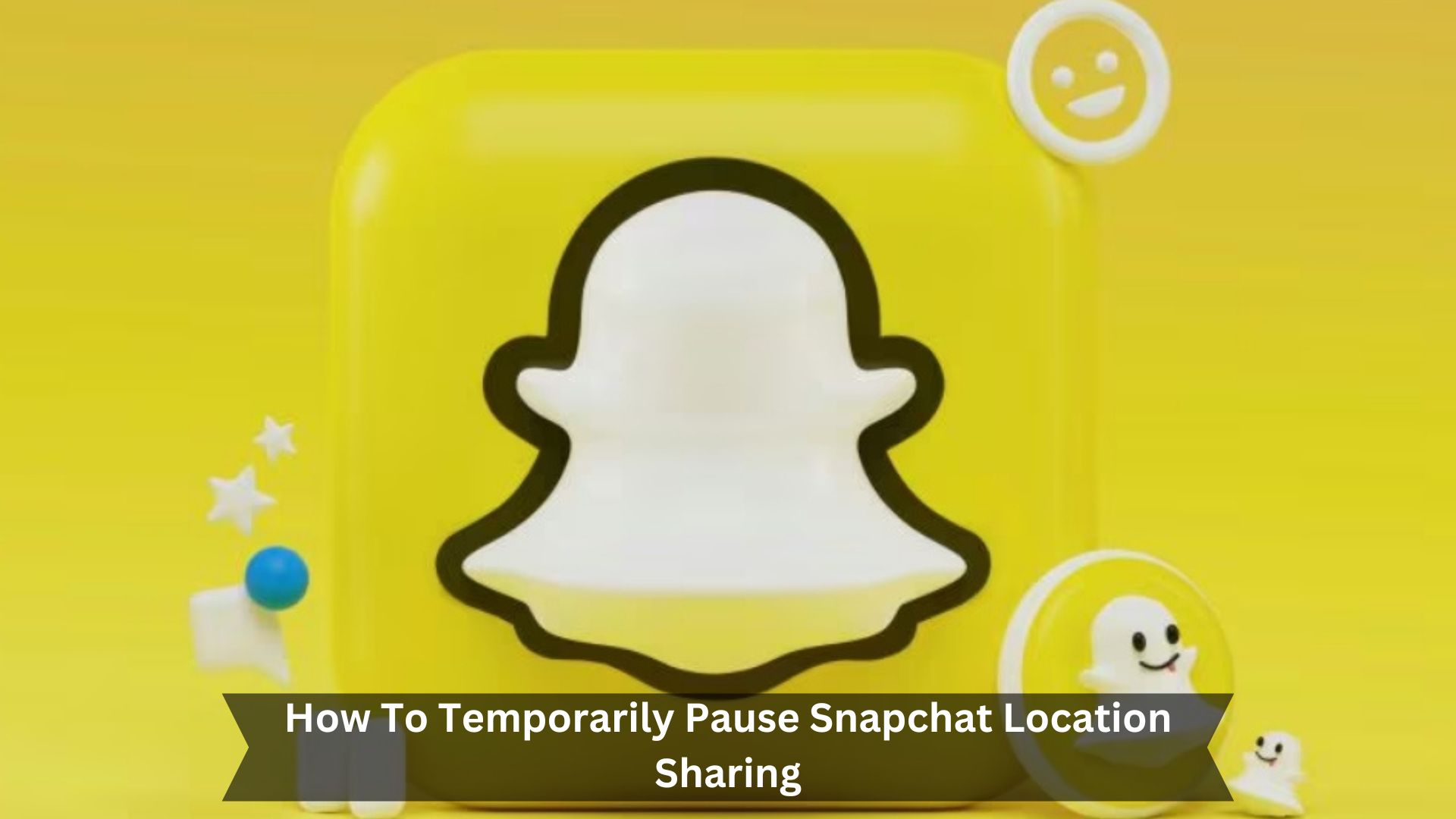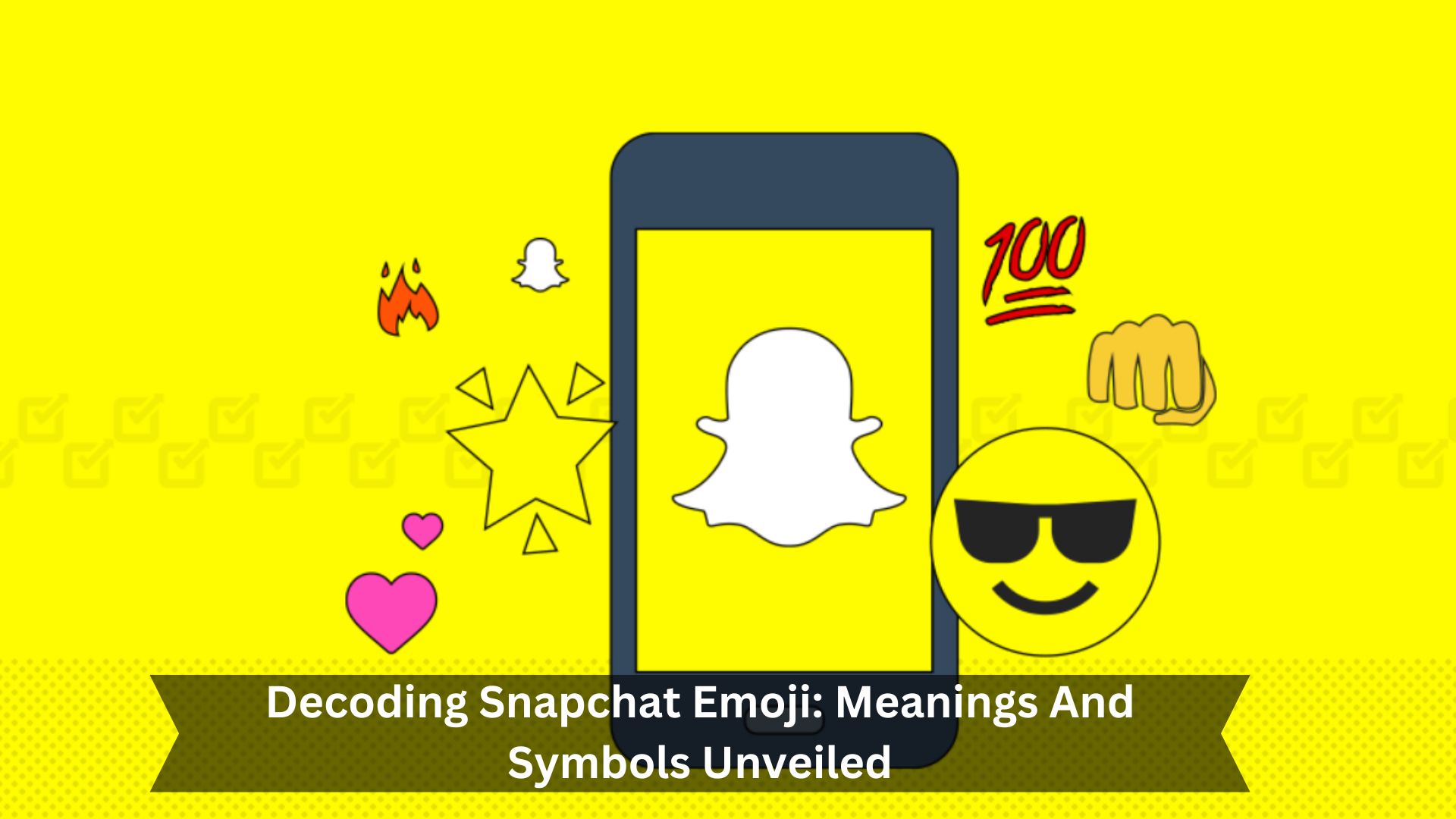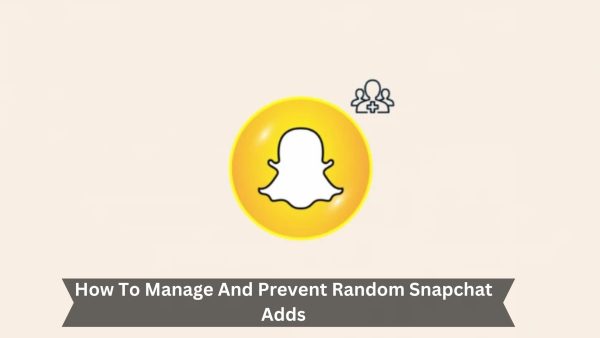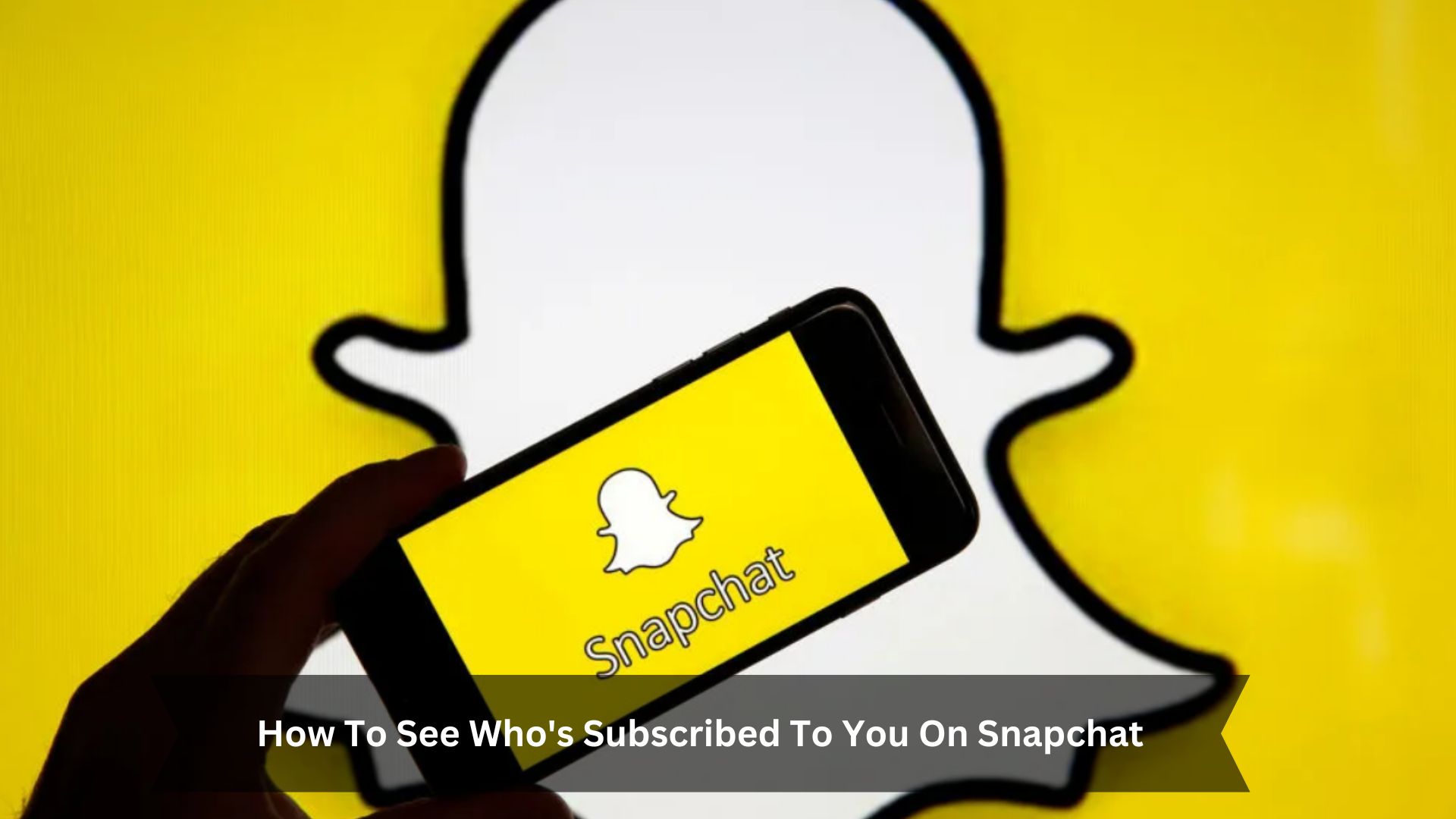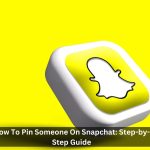Key Takeaways
- Open Snapchat and take a snap. Next, tap the sticker icon to see your sticker options.
- Look for the temperature sticker and tap it to add it to your picture.
- Click on the temperature sticker to switch between Fahrenheit and Celsius.
- Make sure your location services are on so the temperature shows up right.
- Think about where to place the temperature sticker on your snap to make it look good and make sense.
Adding a temperature sticker to your Snapchat posts can make them better. It lets your friends see what the weather’s like where you are.
This makes your posts more exciting and accurate, especially when you’re doing something fun like hanging out at the beach or playing in the snow. It also gives your friends something to talk about, like the weather in their place. This makes chatting more fun and keeps everyone connected.
How to Add Temperature to Your Snapchat Snaps
Accessing the Temperature Sticker
Want to add the temperature to your Snapchat posts? Here’s how to do it quickly.
- First, open your Snapchat app and take a photo or video. Then, tap the sticker icon on the right side of your screen.
- Scroll through until you find the temperature sticker. This sticker shows the current temperature where you are, but make sure your location services are turned on.

If you can’t see the sticker, check that Snapchat has permission to access your location. Using these steps, you can quickly add real-time temperature details to your snaps, making your posts more exciting and fun.
Changing the Temperature Unit
To change the temperature unit on your Snapchat snaps, just tap the temperature sticker once you’ve put it on your snap. This will switch the temperature between Fahrenheit and Celsius, letting you choose how to show the temperature.
Here’s a simple breakdown of what happens with each action:
Action Result Details
| Action | Result | Details |
|---|---|---|
| Tap Once | Switch Units | Alternates between Fahrenheit and Celsius |
| Tap Twice | Extended Forecast | Displays the weather forecast for the next two days |
| Location Services | Turn On | Needed for accurate temperature |
When you tap the sticker once, it flips between the two temperature units. If you tap it again, you can see the weather forecast for the coming days. And remember, for the temperature to be correct, make sure your location services are on. It’s all pretty straightforward!
Tips for Using Temperature on Snapchat
Understanding How Snapchat Gauges Temperature
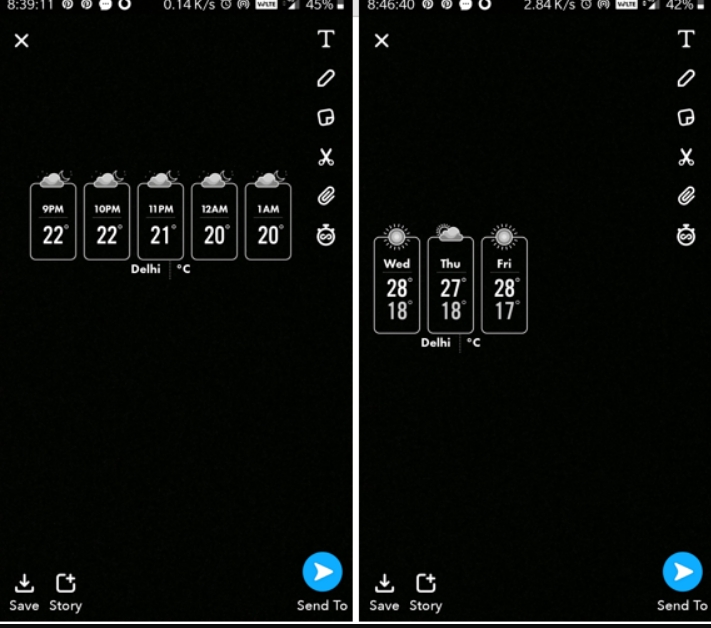
Snapchat uses your phone’s GPS to show the current temperature where you are. It finds out where you are and gets the temperature from local weather sources, ensuring the temperature it shows is right for your exact location.
You can also tap on the temperature sticker to see more weather details for the next few hours or days. If you prefer, you can switch between Fahrenheit and Celsius with just a tap. Using this data from your location and real-time weather updates, Snapchat makes it easy and fun to share the weather in your snaps.
Pros and Cons of Using Temperature on Snapchat
Adding the temperature sticker on Snapchat makes Snaps more engaging by letting users share the weather. Yet, it might worry those who care about privacy because it needs location services to work. People like to make their Snaps more personal and relevant with weather details.
However, turning on location services to access this feature may discourage some users who don’t want to share their location.
Additionally, the temperature shown might not always be right, especially in less populated areas where data might not be as good. Despite these issues, switching between Fahrenheit and Celsius and seeing upcoming weather changes can make Snapchat more interactive and fun to use.
Conclusion
Adding the temperature to your Snapchat snaps is an excellent way to spice up your posts. It lets you show off the real-time weather, making your snaps more interesting. Just remember to turn on your location services so the temperature shows up accurately. Getting the hang of this feature can really improve your Snapchat game, making your stories and interactions more engaging.