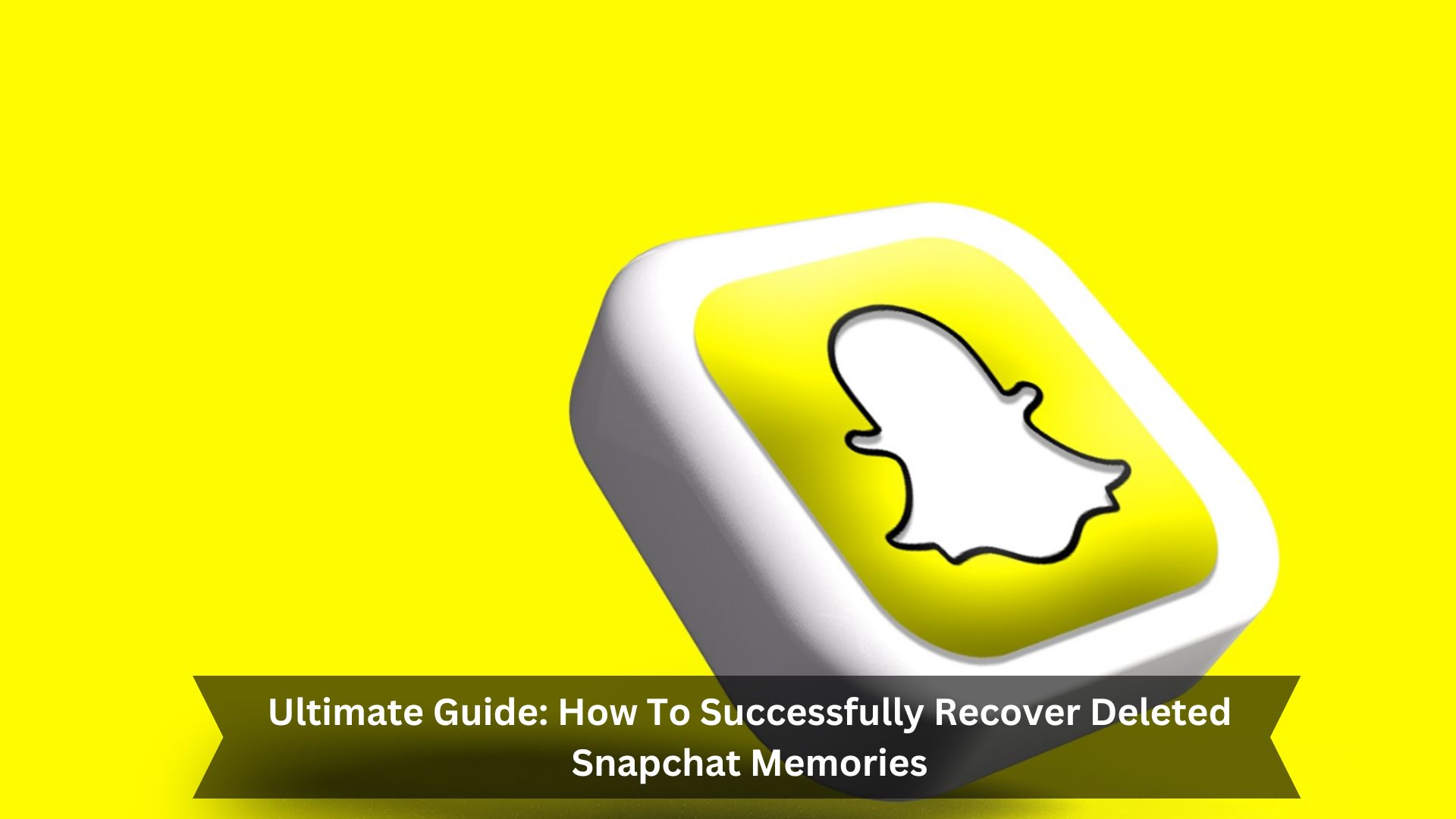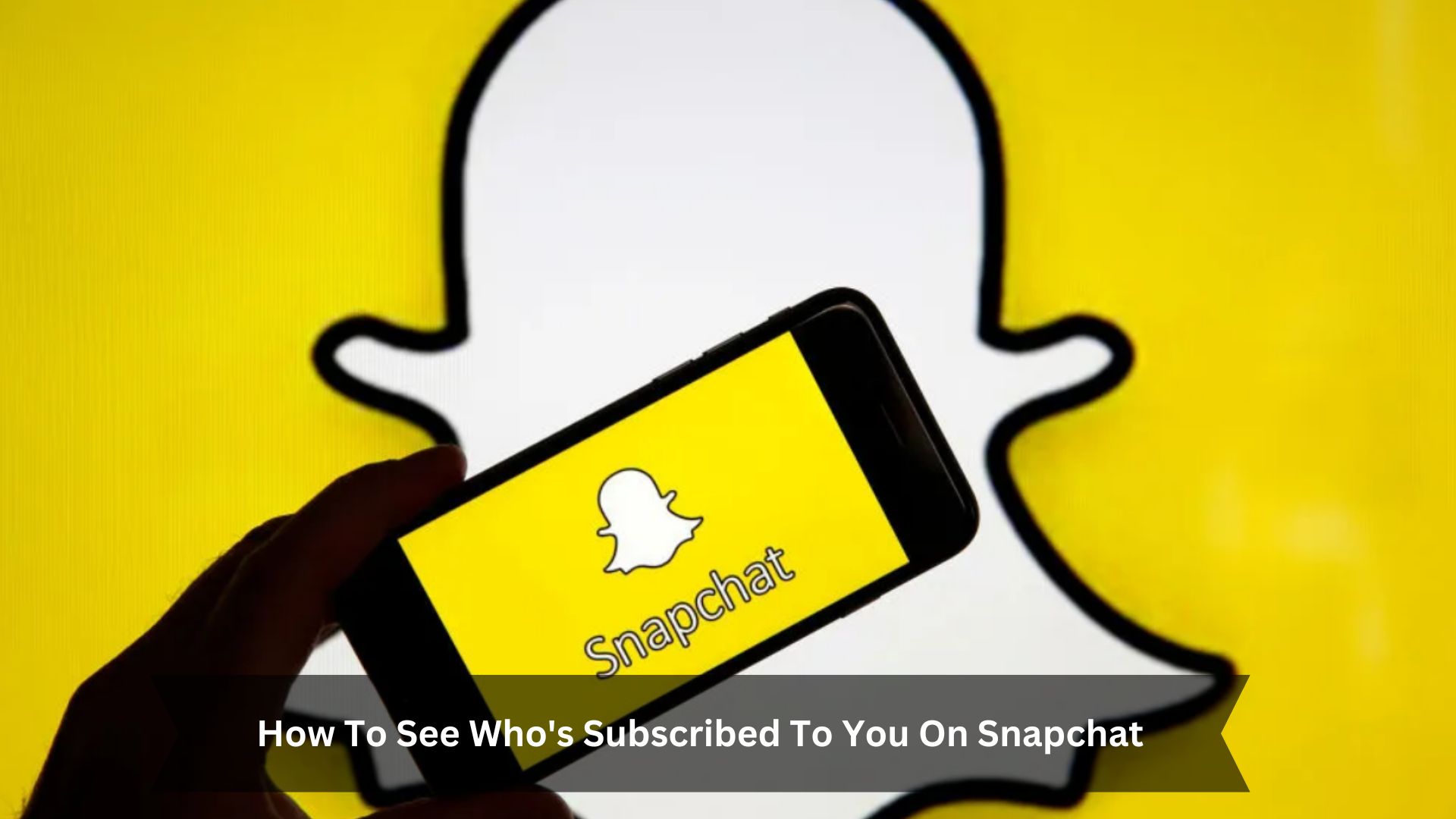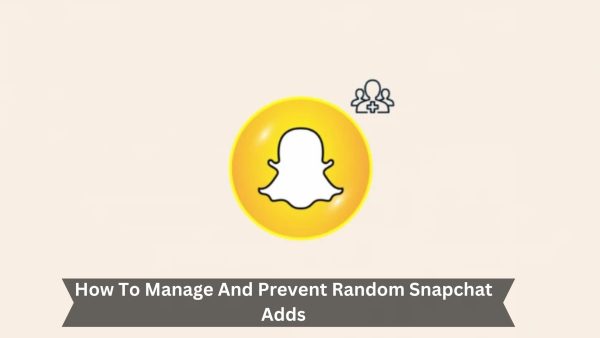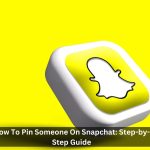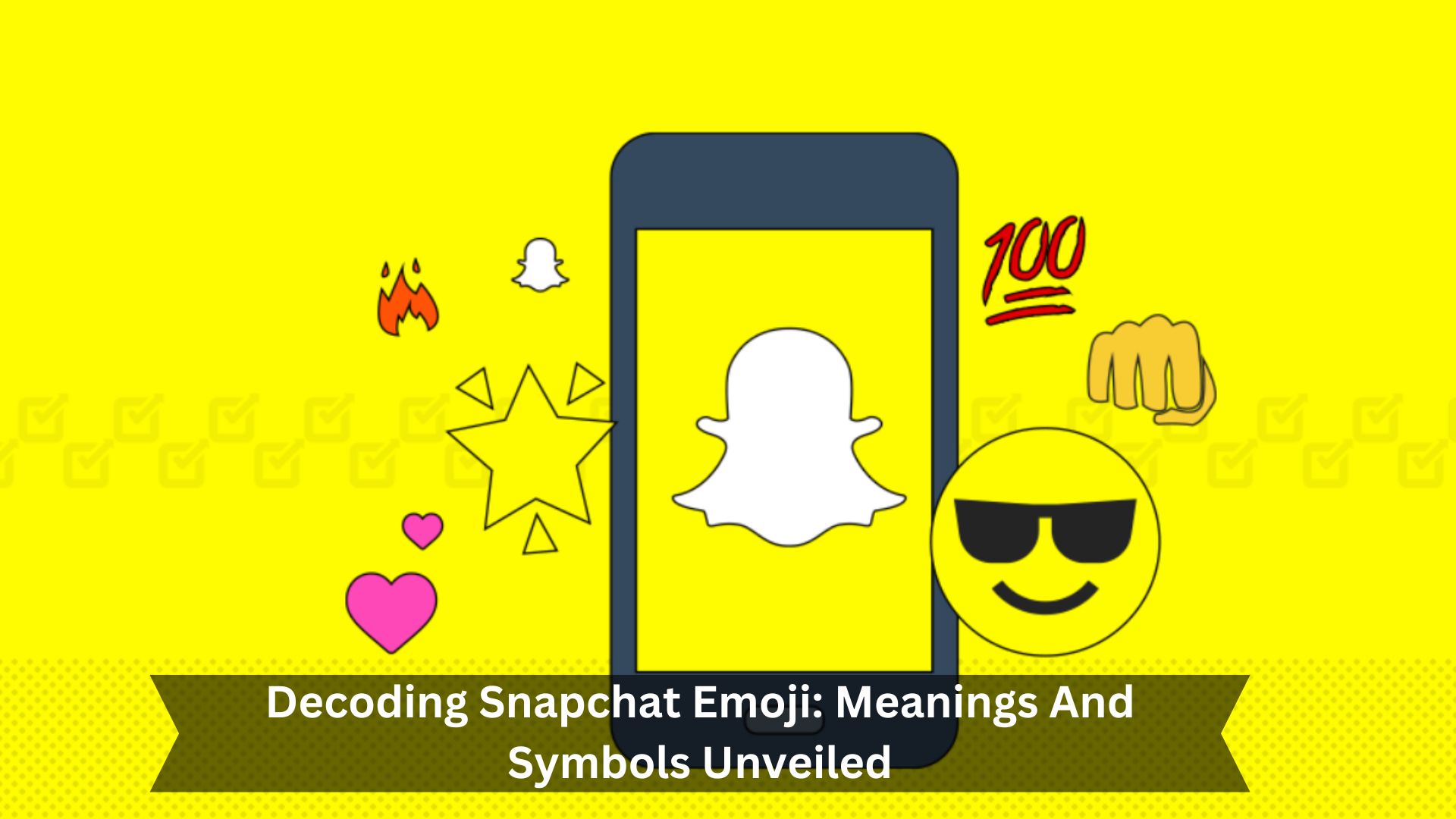Key Takeaways
- Open Snapchat and go to your profile. Click on the settings icon.
- Look for ‘Account Actions’ and tap ‘Clear Cache.’
- Pick a specific cache to clear or choose ‘Clear All’ to wipe everything.
- Confirm your choice to clear the cache.
- Close and reopen Snapchat to make sure it runs smoothly.
Snapchat’s cache saves data like Memories, Stories, and Lenses to improve the app’s performance. This helps the app load your favorite features fast and run smoothly.
Since Snapchat uses a lot of media, having a cache means it doesn’t have to reload everything, which can save on data and make the app quicker. This is especially helpful for users with limited data or slow internet.
Methods to Clear Snapchat Cache
Through Snapchat App
Clearing Snapchat’s cache can boost the app’s performance. This process is simple and similar for Android and iPhone users.
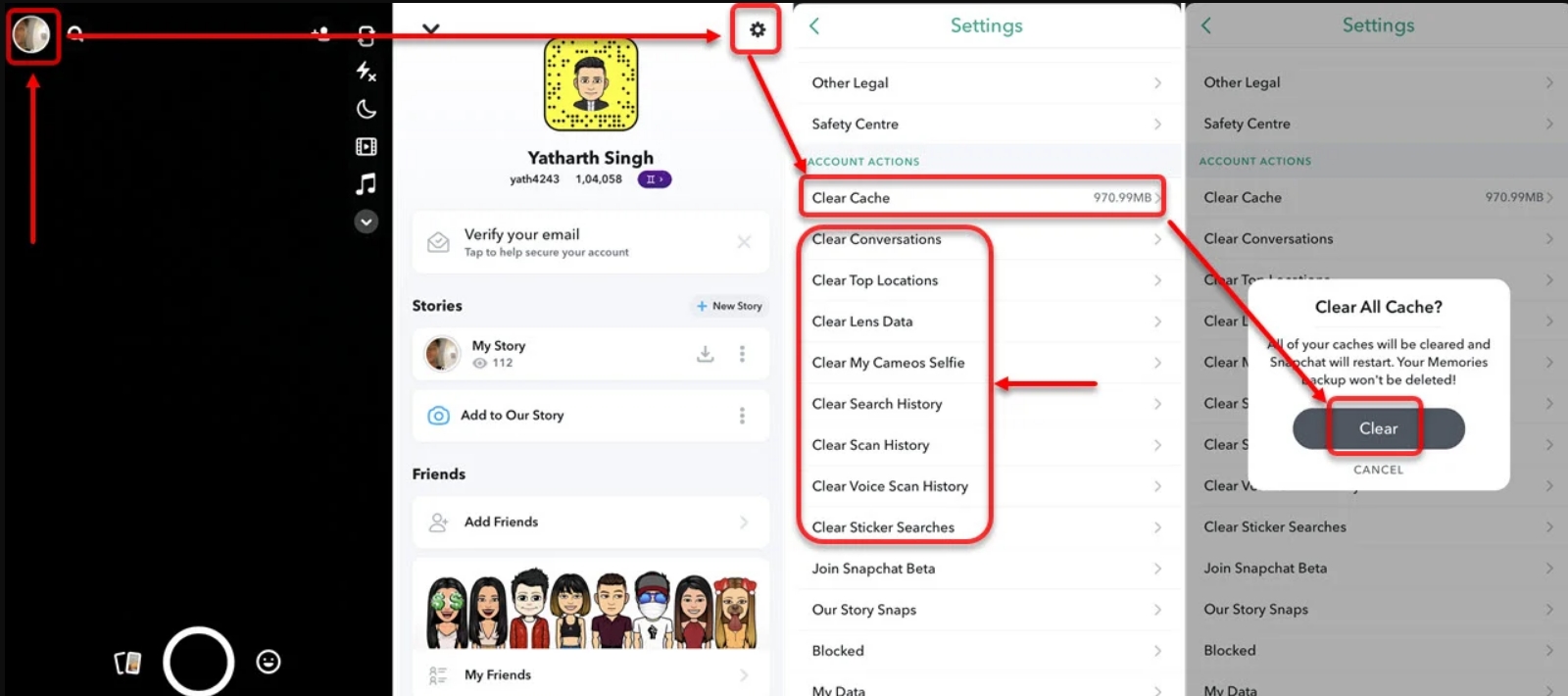
Here’s a straightforward guide in table format for both platforms:
| Step | Android | iPhone |
|---|---|---|
| 1 | Open Snapchat | Tap profile icon |
| 2 | Go to Settings | Tap gear icon |
| 3 | Clear Cache | Find ‘Clear Cache’ |
| 4 | Confirm | Tap ‘Continue’ |
Using PanFone iOS Eraser
PanFone iOS Eraser is a third-party tool that cleans your iPhone thoroughly, going beyond just Snapchat’s cache to remove other hidden junk that slows down your device.
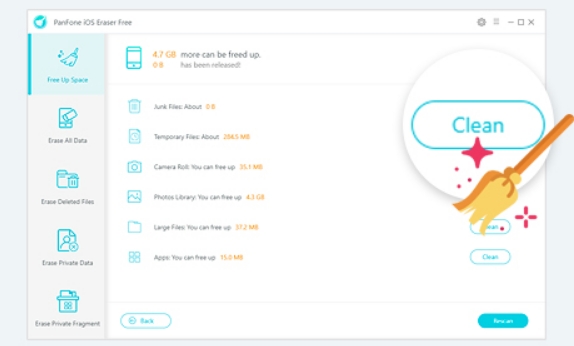
It’s easy to use, with a one-click feature that permanently deletes cache files so they can’t be retrieved. This is great for users who care about privacy and want their device to run smoothly. Regular use of PanFone iOS Eraser will help keep your iPhone fast and free up storage space.
How to clear cache on Android
Clear the app cache regularly to keep your Android device running smoothly. This prevents it from slowing down due to too much stored data.
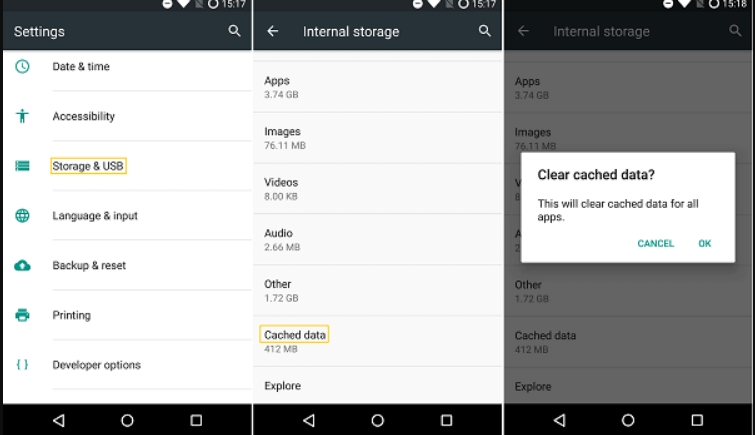
- Open Settings – You can find this in your app drawer.
- Go to Apps – Look for and select Snapchat.
- Click on Storage – You’ll see this inside the app’s information.
- Explicit Cache – Just tap this to delete the cache files.
- Confirm – Make sure you want to clear the cache.
Conclusion
In summary, cleaning the Snapchat cache is easy and can improve the app’s performance and free up space on your device. Clearing the cache regularly is a good habit to maintain a smooth working experience. This simple task can prevent the app from slowing down, helping you enjoy Snapchat more.