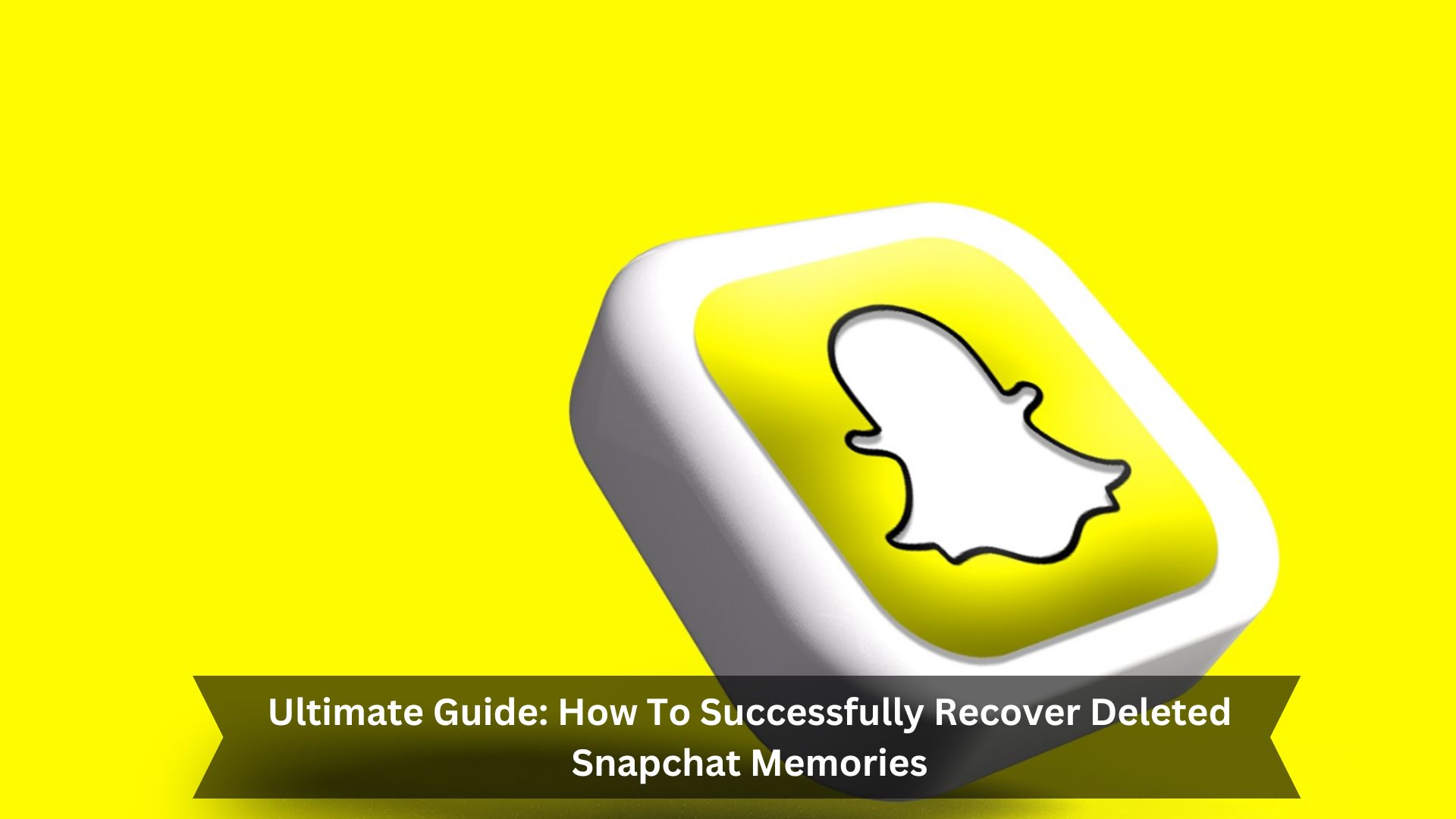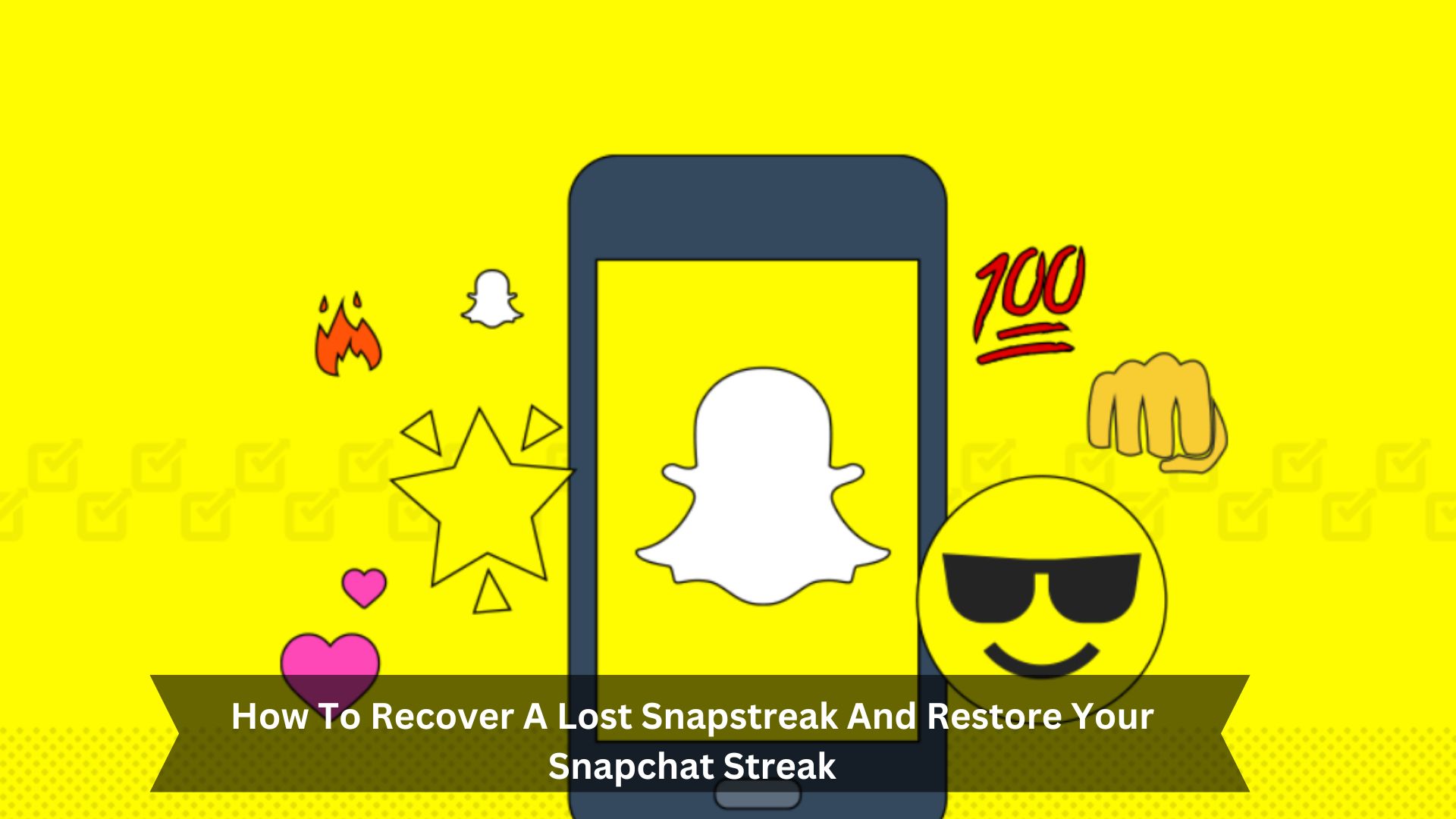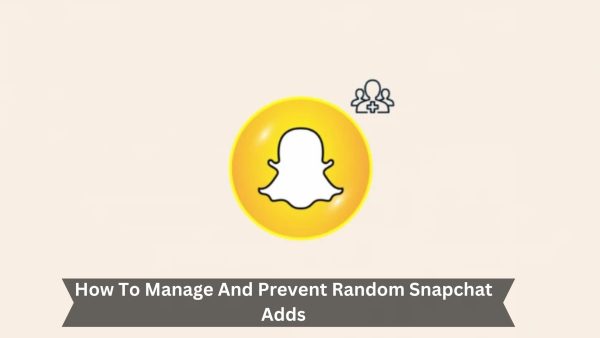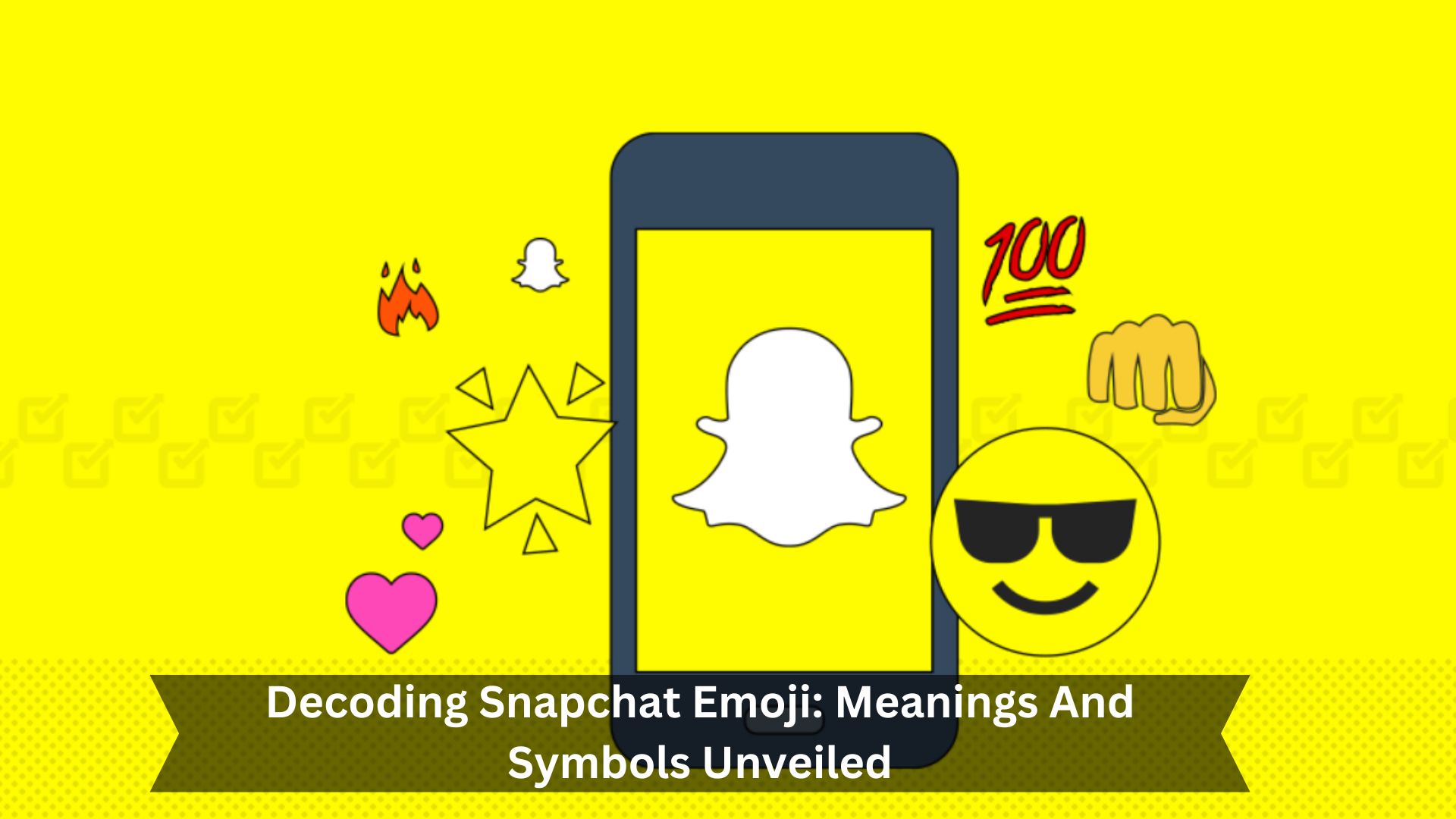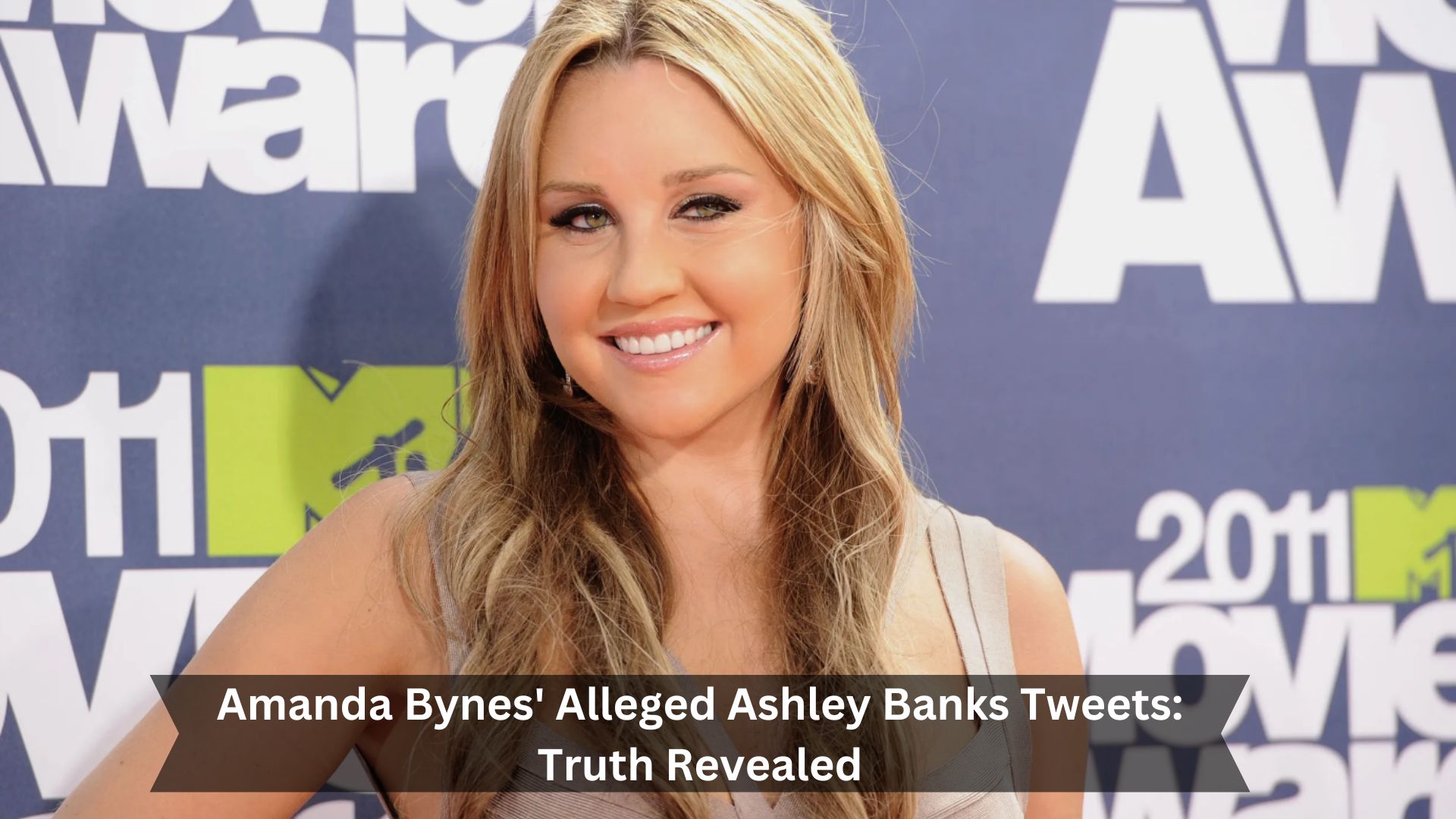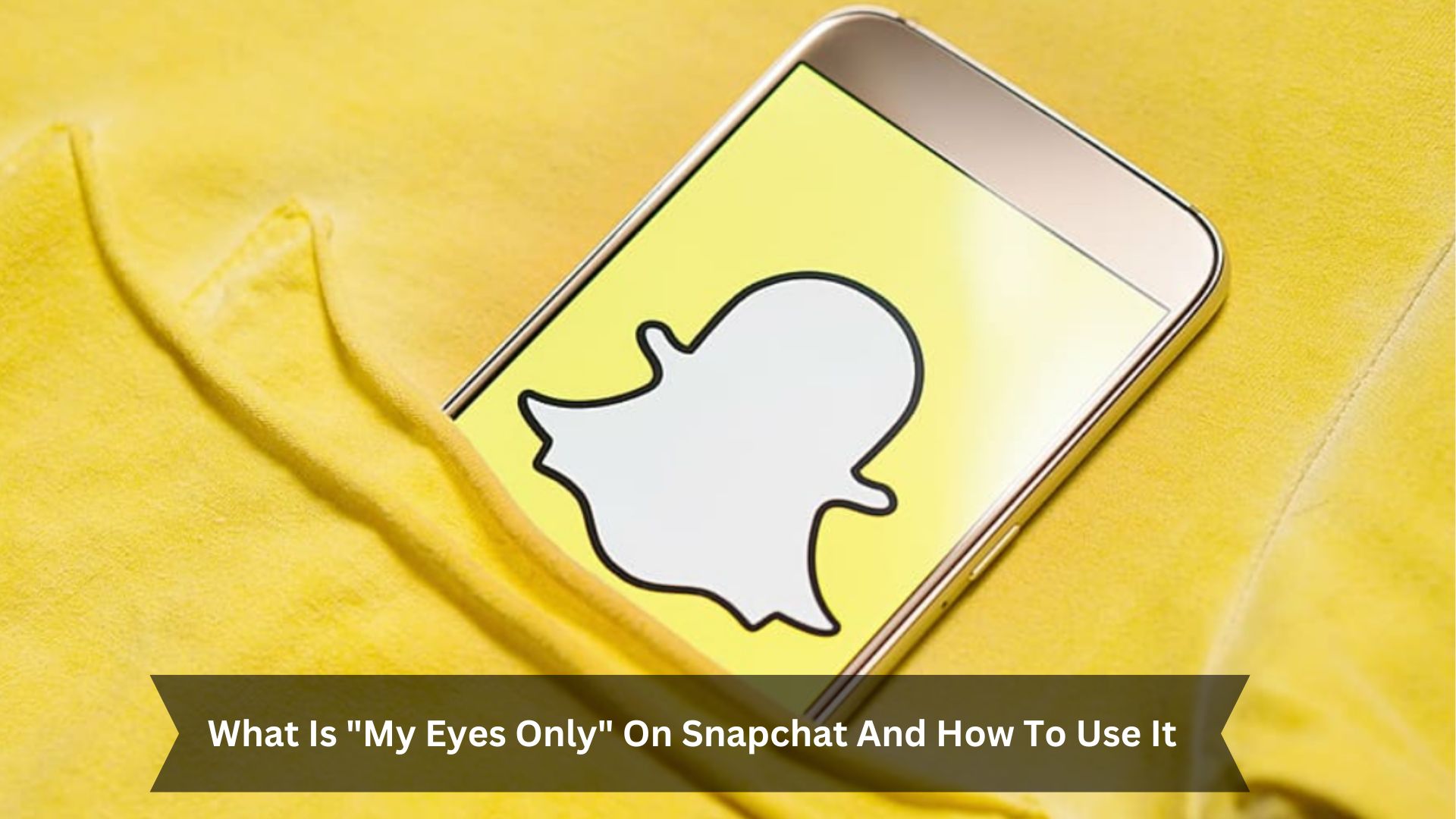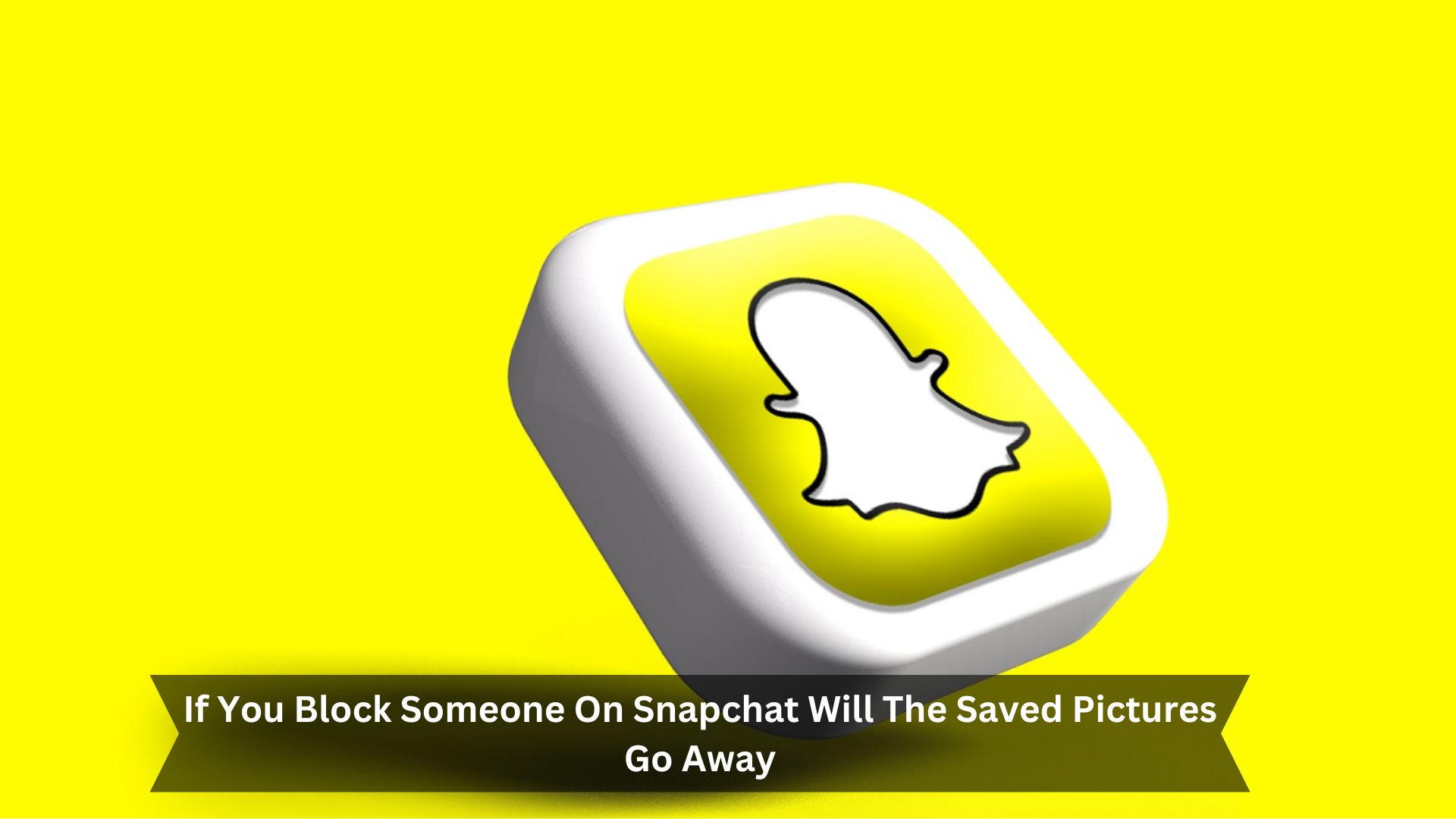Key Takeaways
- Use Snapchat’s ‘My Data’ feature to get a copy of your account data, including Memories.
- Look in the ‘Recently Deleted’ folder in Memories where snaps stay for up to 30 days after being deleted.
- Check your device’s cache or file directories for any Snapchat files that might still be there.
- Use cloud storage like iCloud or Google Drive if you had backups of your Snapchat Memories set up.
- Try recovery apps or software that look for lost data on your device, especially for missing Snapchat Memories.
Snapchat Memories lets you save and revisit your favorite moments right in the app. It works like a digital scrapbook where you can keep photos and videos, creating a personal collection of your life’s best events.
Introduced to keep users engaged, Memories helps you save snaps that would typically disappear after a day. By storing snaps in Memories, you ensure they’re safe and well-organized for later viewing. This feature makes the user experience more engaging and personal and keeps people returning to the app.
The Role of Snapchat Memories
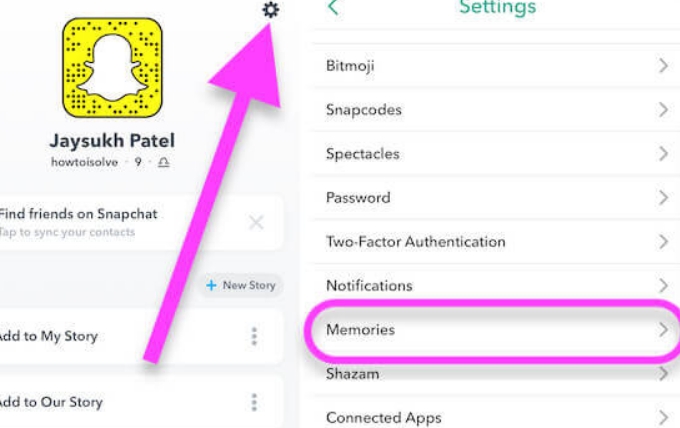
Memories are a key feature in Snapchat, letting users save their personal experiences and look back on them whenever they want. This tool turns Snapchat into a private, digital scrapbook, keeping moments alive longer than their brief appearance on the main feed.
Users can organize, search, and save their favorite snaps and stories, improving the way they preserve and appreciate personal memories. This feature does more than just stir nostalgia; it empowers users by giving them control over their content.
How to Retrieve Lost Snapchat Memories
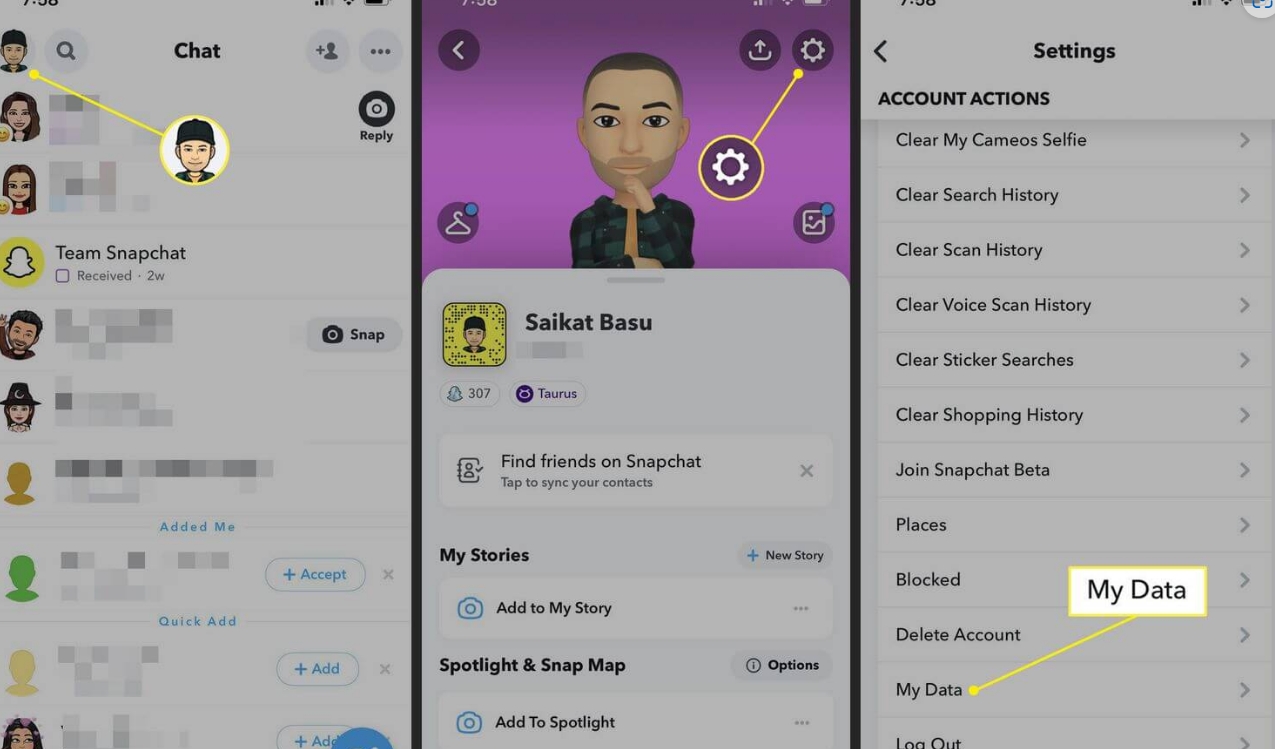
Use My Data Archive
To get back lost Snapchat memories, use the My Data Archive feature.
First, open Snapchat and tap your profile icon, then the gear icon to access Settings.
Go to ‘My Data’ and select ‘Memories and Other Media’. Confirm your email address and request the archive.
Snapchat will email you a download link for your data, which includes photos, videos, and chats.
Access the Cache
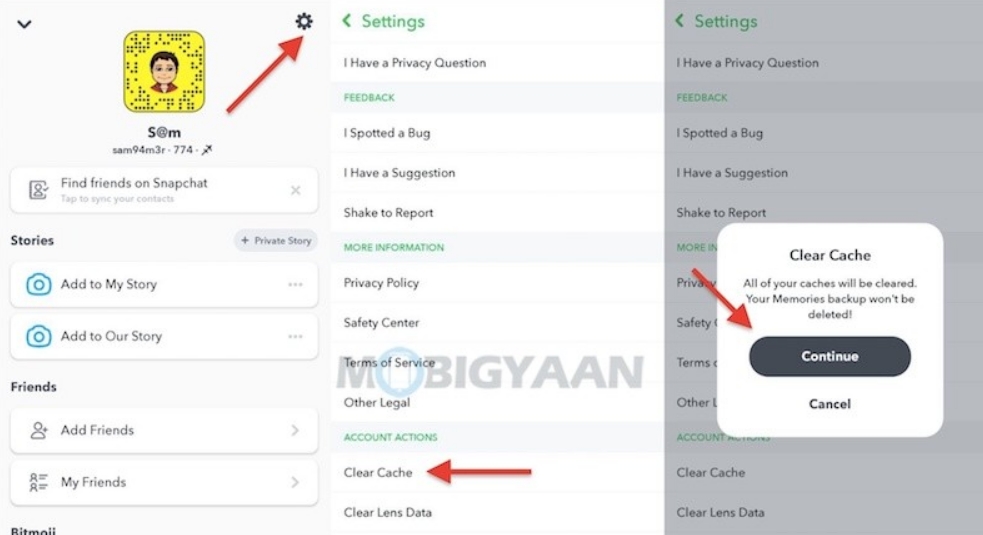
How can Android users regain lost Snapchat memories from their cache? Even when Snapchat deletes memories, they might still be in the device’s cache for a short time. Android users can look into the cache directory where Snapchat keeps temporary files. Usually, you can find this directory under ‘Android’, then ‘data’, and finally ‘com.snapchat.android.’ Here, you might find files that haven’t been overwritten and could be restored. Here’s a simple guide on how to try recovering these files:
| Step | Detail |
|---|---|
| Find Cache Folder | Go to ‘com.snapchat.android’ in your Files app |
| Copy Files | Pick files that might be memories and copy them |
| Save Elsewhere | Move the files to another folder or device |
| Check Files | Look through the copied files for your memories |
Check the Recently Deleted Folder
- How to Find the Folder: Go to the Memories section and swipe up to see the Recently Deleted folder.
- How Long Items Stay: Your deleted items stay in this folder for up to 30 days.
- How to Get Items Back: Pick the memories you want and tap ‘Recover’ to move them back to your main Memories.
- Limits: You can only recover items deleted in the last 30 days; anything older is gone for good.
Recover from iCloud
If you’ve accidentally deleted your Snapchat Memories, you might get them back using your iCloud backup. iCloud, made by Apple, lets you save and bring back data, including Snapchat Memories.
First, check if your iPhone was backed up to iCloud with your Snapchat data included. Go to your iPhone settings, tap your Apple ID, then tap iCloud. Next, check iCloud Backup to see if there’s a backup from before you lost your Memories. If there is, you can restore that backup to your iPhone.
Keep in mind, restoring will replace all current data on your device with the backup data.
Retrieve from Your Computer
To get back lost Snapchat Memories from your computer, follow these steps. First, make sure you’ve previously backed up your phone to your computer. Here’s how to retrieve your memories:
- Connect Your Phone: Plug your smartphone into your computer with a USB cable.
- Find the Backup Folder: Go to the folder where you keep backups, usually in user folders or within specific software directories.
- Look for Snapchat Files: Search for files that belong to Snapchat. These might be mixed in with other app data backups.
- Put Files Back: Move the files you need back to your phone or use software to help you restore them.
Strategies to Prevent Snapchat Memory Loss
Turn on Memories Backup
- Enable Auto-Save: Set it to save all snaps to Memories automatically.
- Regularly Update Snapchat: Always keep the app updated to have the latest security and backup options.
- Check Storage Availability: Make sure there’s enough cloud storage for your Memories.
- Wi-Fi Connectivity: Use Wi-Fi for uploads to avoid data charges and ensure backups are continuous.
Reach Out to Snapchat Support
Contacting Snapchat support is crucial if you’re having problems with your Snapchat Memories, like accidental deletions or glitches. Getting help from their support team can prevent loss and help recover your data, keeping your memories safe.
Here’s a simple guide on how to reach support:
| Method | Expected Response Time | Usefulness |
|---|---|---|
| Email Support | 24-48 hours | Best for complex issues |
| In-App Support | Immediate | Quick help |
| Social Media | Varies | For general questions |
Each method is designed for different types of issues, so choose the one that fits your problem with Snapchat Memories.
Explore Recovery Apps
- Use recovery apps like Dr. Fone or EaseUS MobiSaver to find and restore lost Snapchat data.
- Back up your Snapchat data regularly with these apps to prevent loss, even if you delete something by mistake.
- Turn on automatic syncing in the app settings to continuously update your backup.
- Check and adjust your backup settings often to keep up with new updates and storage needs.
Conclusion: Regain Access to Deleted Snapchat Memories
To get back deleted Snapchat memories, you can try several methods that help you recover your lost digital moments. You can use Snapchat’s My Data feature, check the cache on Android devices, or use iCloud or iTunes backups if you’re on an iOS device. Each method has clear steps to follow.
It’s essential to act quickly and follow these steps carefully to improve your chances of getting your memories back. Remember, it’s best to regularly back up your Snapchat to prevent future loss.
Frequently Asked Questions
Can Law Enforcement Retrieve Snapchat Memories for Legal Cases?
Law enforcement might be able to get Snapchat memories for legal cases if they have the correct legal papers and work with Snapchat. Snapchat can share data if the law allows it.
How Does Snapchat Handle Memory Recovery in Hacked Accounts?
When a Snapchat account gets hacked, the company works to protect user data and get back lost memories. They ask users to prove who they are and fill out a detailed form to recover their account.
Do Third-Party Apps Interfere With Snapchat’s Memory Recovery?
Third-party apps might mess with Snapchat’s ability to recover memories by touching or changing data. This can make it hard to get data back and break Snapchat’s rules, possibly leading to account problems.
What Happens to Memories When a Snapchat Account Is Deactivated?
When you deactivate your Snapchat account, your Memories stay saved for 30 days. They might be permanently erased if you don’t reactivate within that time.
Can Snapchat Restore Memories Deleted Over a Year Ago?
Snapchat usually can’t get back memories deleted more than a year ago because the data might be gone for good. It’s best to regularly back up your stuff to prevent permanent loss.