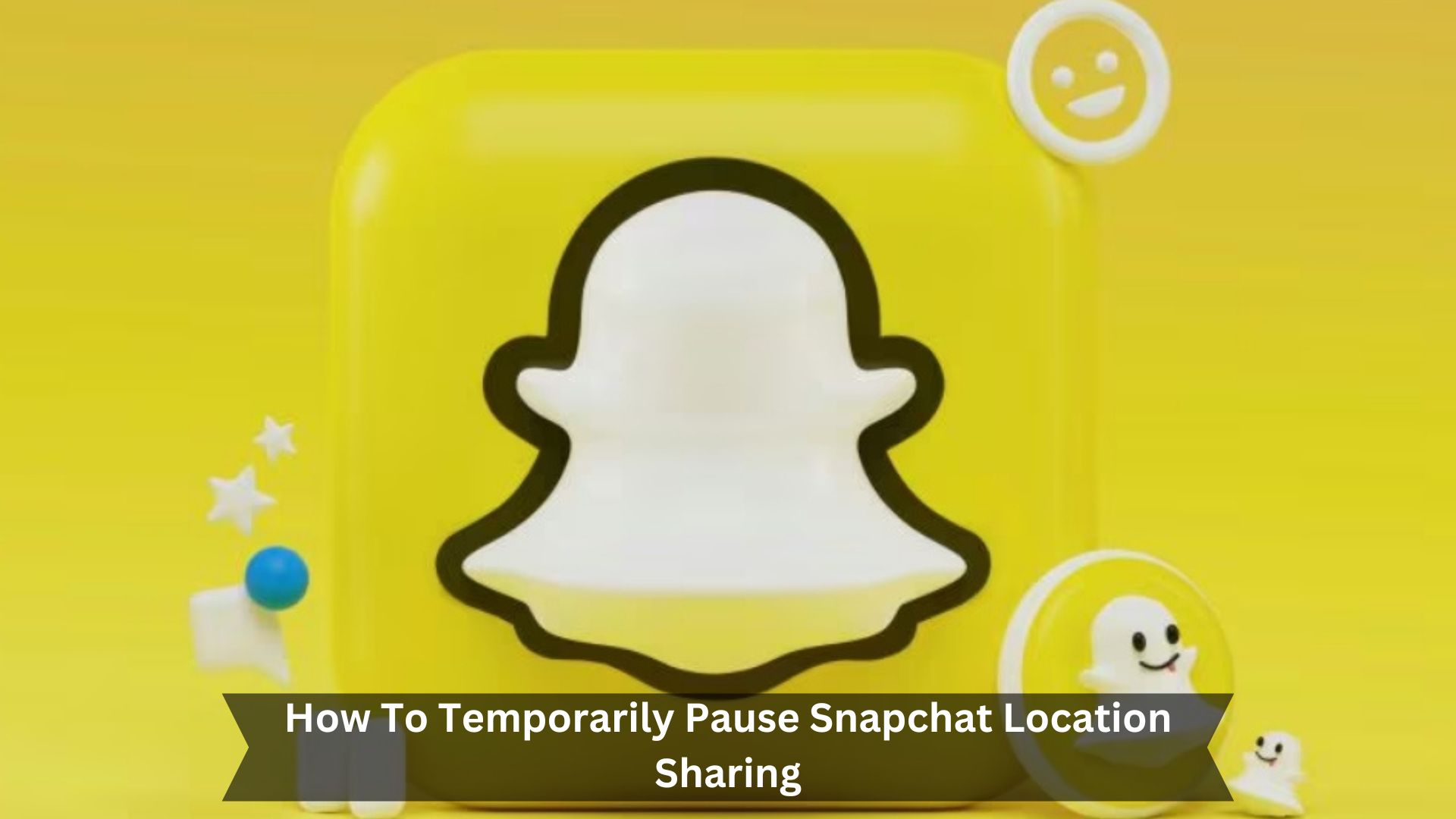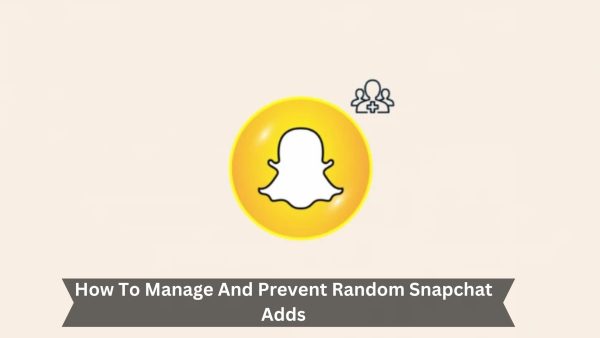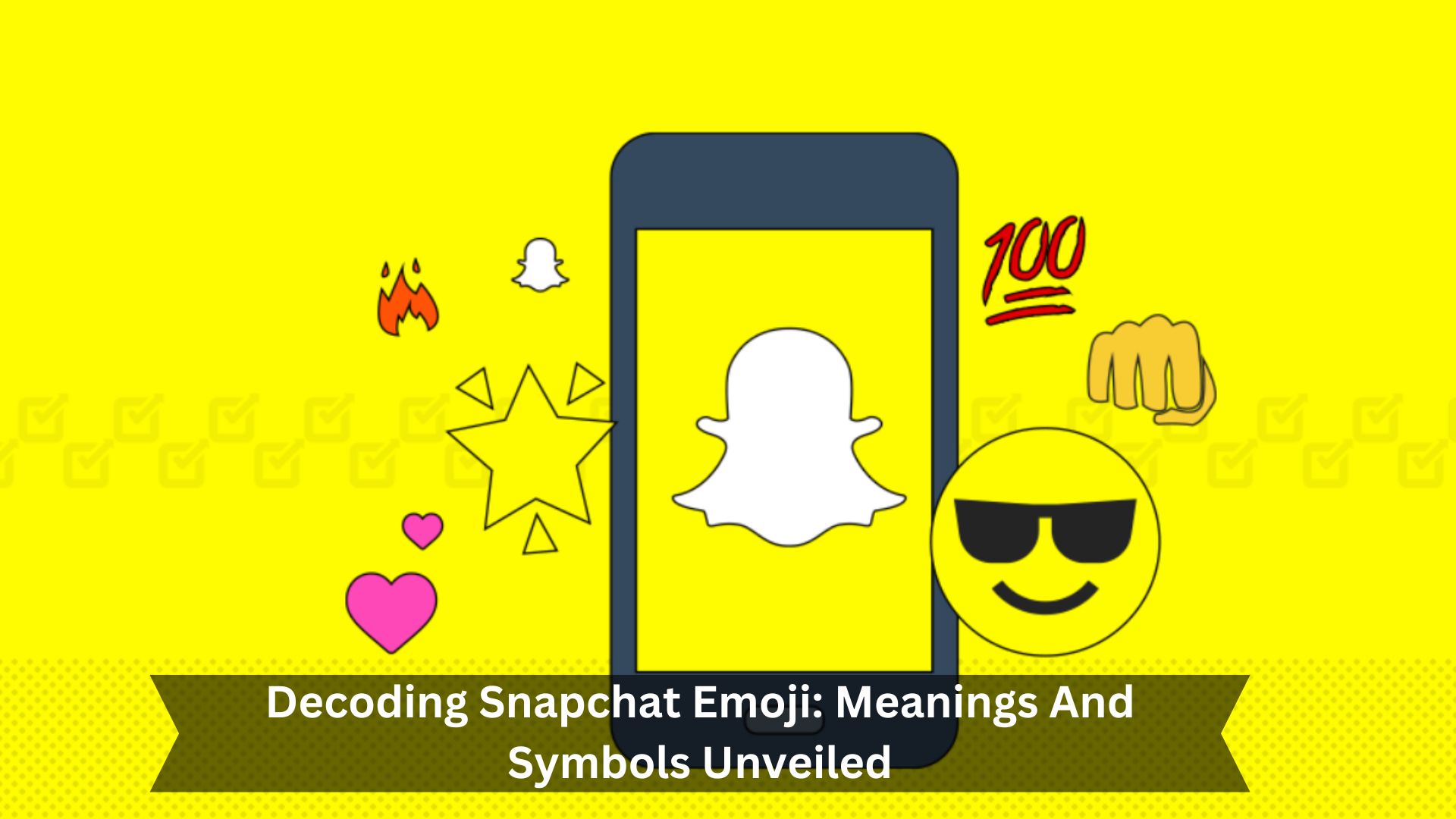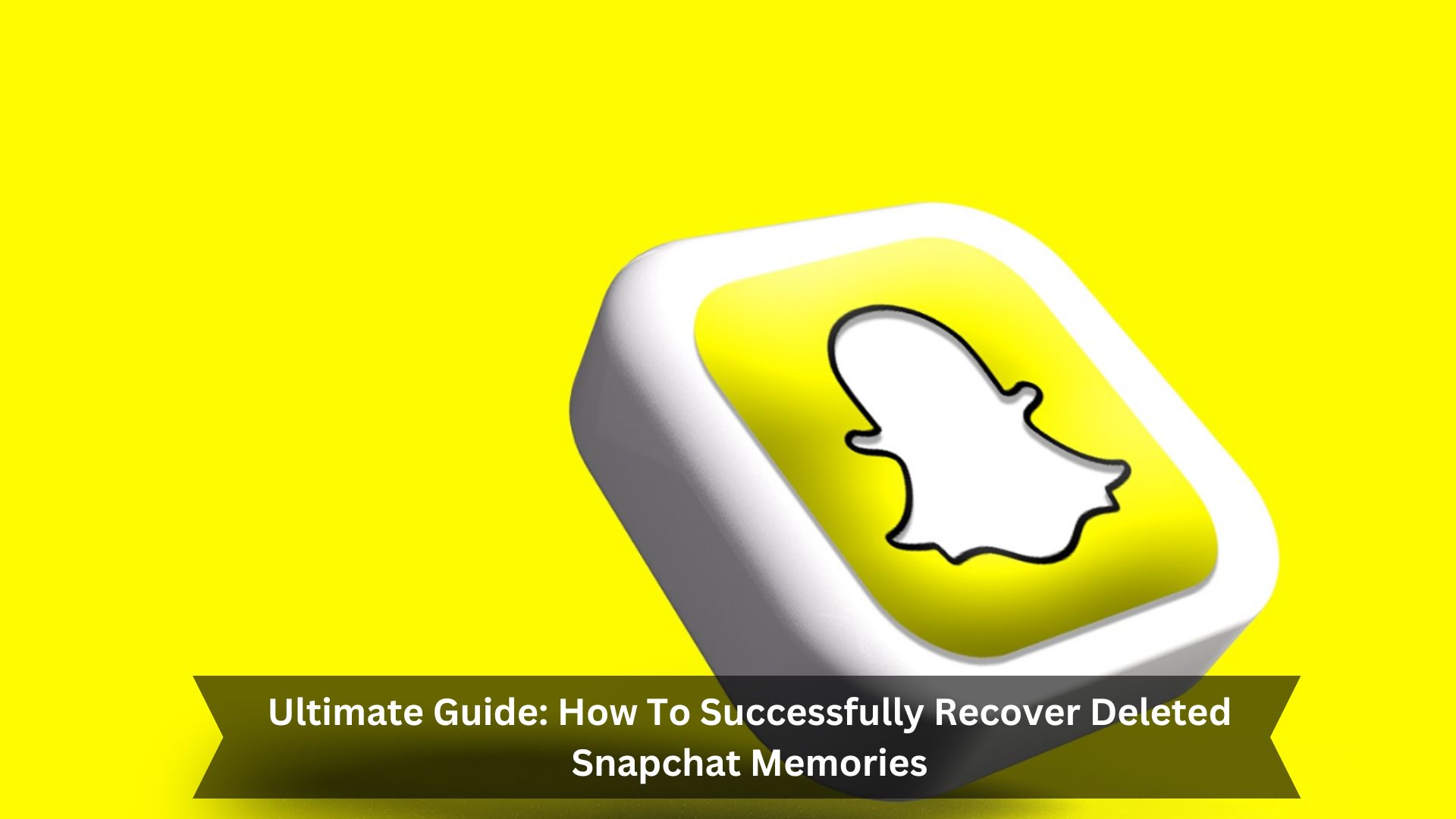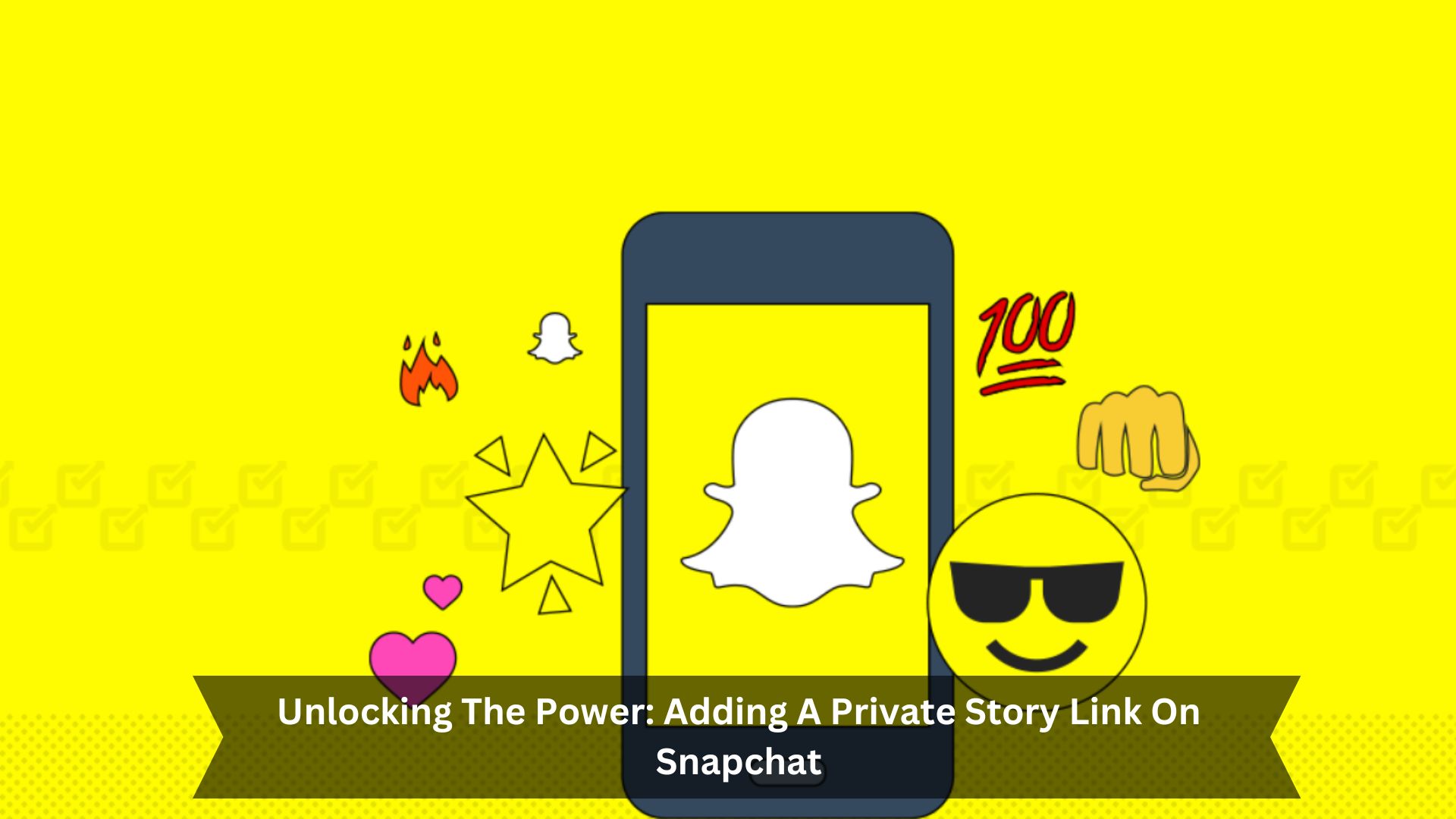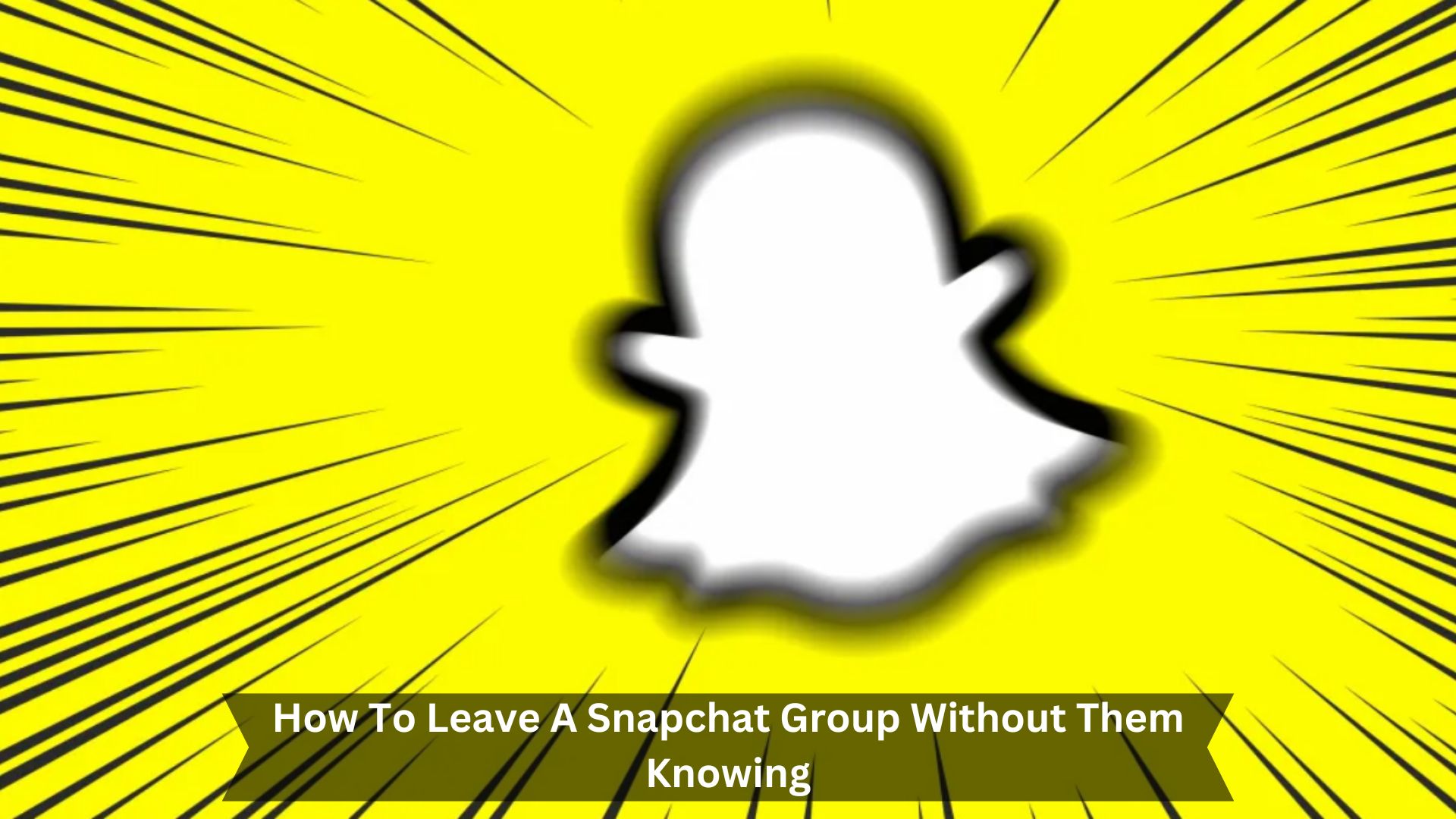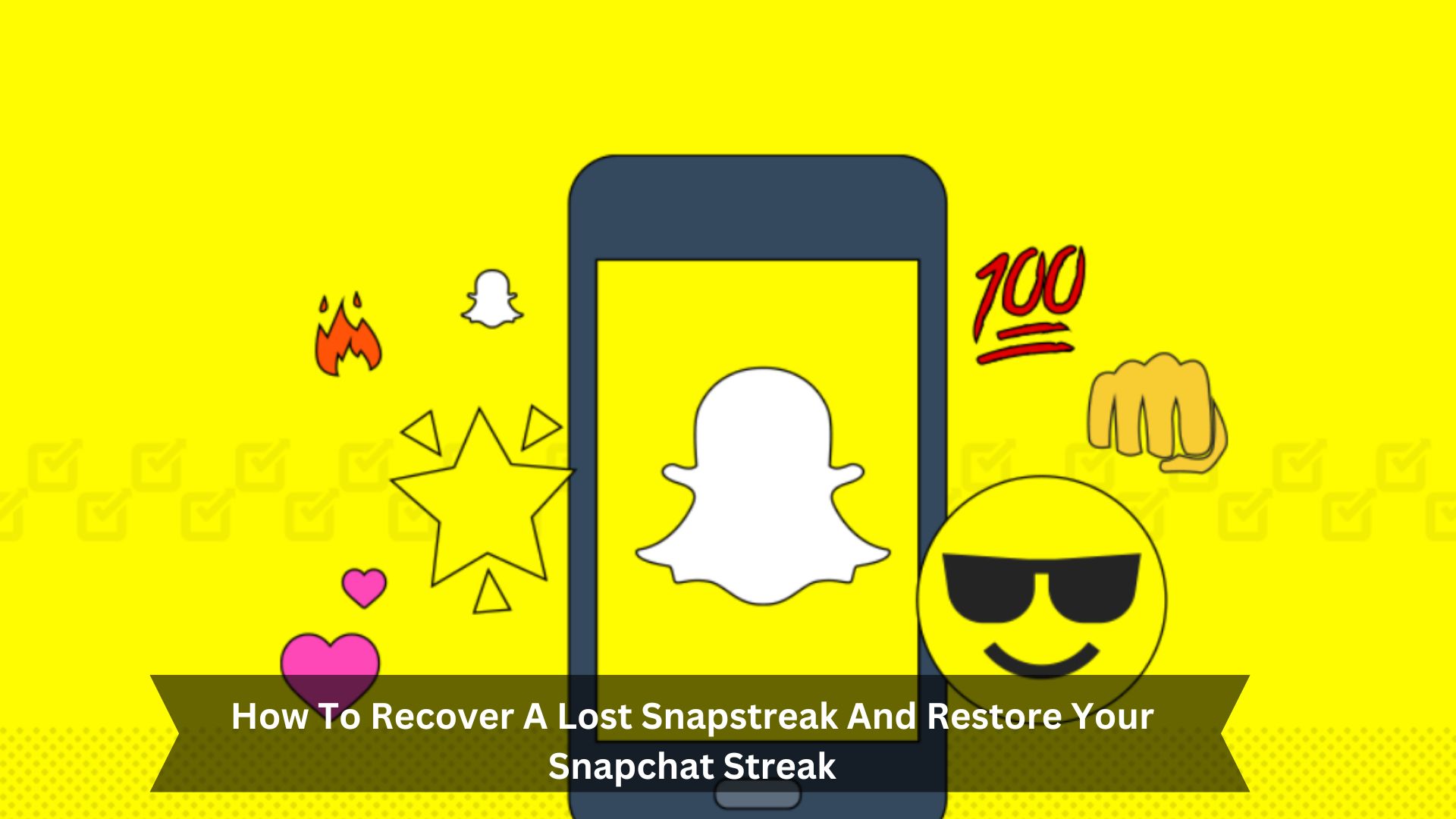Key Takeaways
- Open your Snapchat and go to your profile settings. Click on ‘See My Location’.
- Turn on Ghost Mode to keep your location private on the Snap Map.
- Set how long you want to stay hidden: 3 hours, 24 hours, or until you turn it off.
- With Ghost Mode on, no one on Snapchat can see where you are.
- To show your location again, return to ‘See My Location’ and turn off Ghost Mode.
In today’s online world, keeping your location private is crucial, especially on apps like Snapchat. Many users share their location without thinking about the risks of real-time tracking.
Snapchat offers tools to help you manage this feature and protect your privacy. For example, you can use Ghost Mode or change app permissions to temporarily stop sharing your location. These options help you control your personal information on Snapchat, allowing you to safely enjoy the app’s social features.
Why Pause Snapchat Location Sharing Is Important
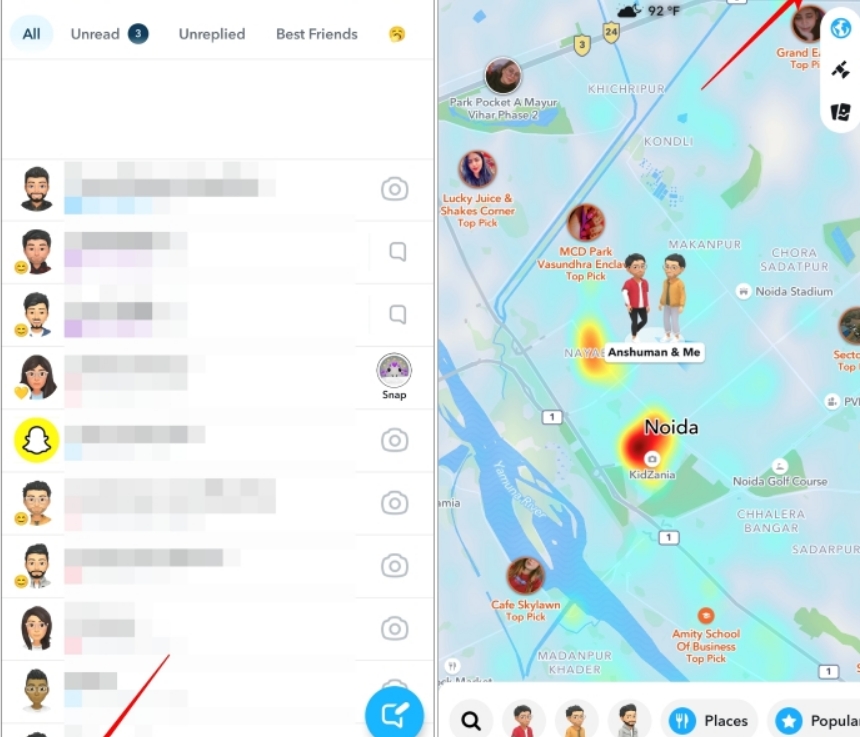
Protect privacy
Keeping your location private on social media like Snapchat is essential. It protects you from risks and keeps you out of unwanted attention. If you turn off location sharing, you control who knows where you are. This is especially important at private events or in sensitive places.
Avoid unwanted tracking
Stopping location sharing on Snapchat can reduce unwanted tracking. This is key for maintaining personal safety and privacy. With increasing worries about digital spying and data leaks, controlling who knows where you are is crucial. Turning off location sharing guards you against possible stalkers, hackers, or anyone else who might use your location in harmful ways.
It also helps maintain personal boundaries, ensuring that you’re not always being watched by friends or others. This easy step makes the internet safer and puts you in charge of your information.
How To Temporarily Pause Snapchat Location Sharing
Disable Live Location in Snapchat
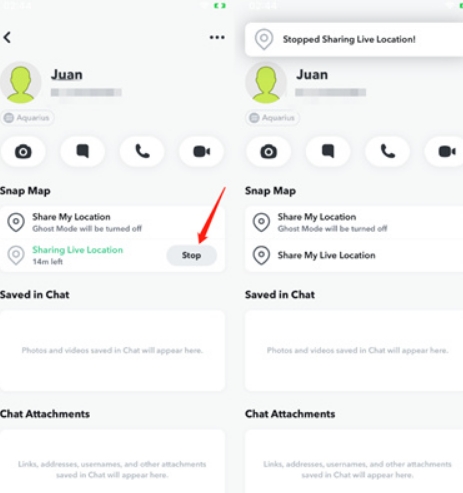
To stop sharing your location on Snapchat, first go to your profile. Then, click on the settings icon and choose ‘See My Location’ from the ‘Who Can…’ section.
You can turn off ‘Allow Friends to Request My Location’ here. This will prevent anyone from seeing your live location on the Snap Map. Remember, your last location might still appear until Snapchat updates or removes it.
Use Ghost Mode
Turning on Ghost Mode in Snapchat lets you hide your location temporarily. This is good for keeping your whereabouts private without changing your settings forever or shutting down your account.
To use Ghost Mode, visit your profile, click the settings icon, and choose ‘See My Location’. You can set Ghost Mode for three or twenty-four hours or until you turn it off.
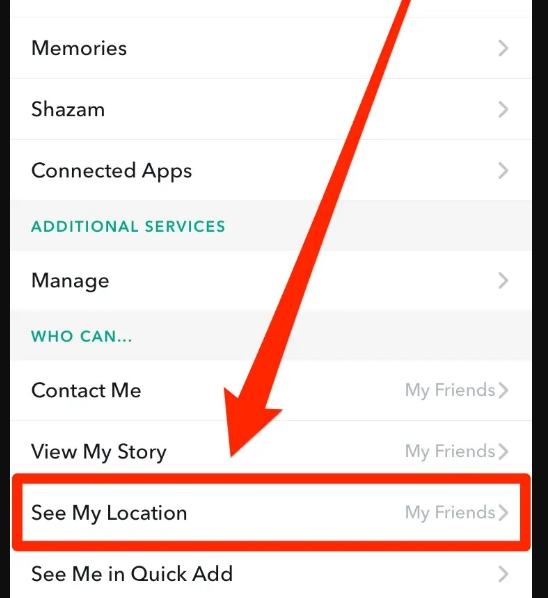
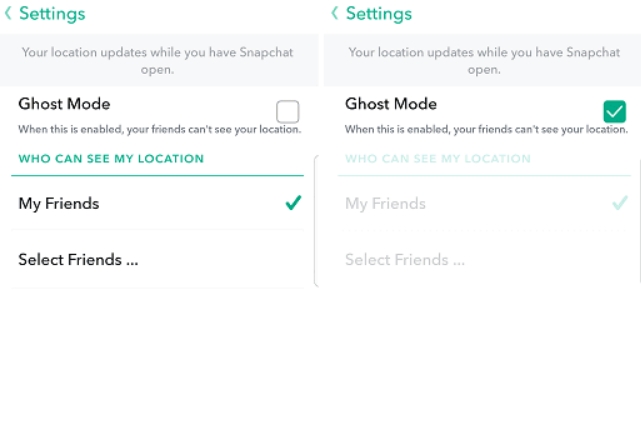
When Ghost Mode is on, your avatar won’t show on the map, keeping your location secret.
Revoke Location Permissions
To stop Snapchat from knowing your location, simply change the location permissions in your device settings. This process is easy for both Android and iOS devices.
On Android: 1. Go to Settings. 2. Tap ‘Apps.’ 3. Find Snapchat. 4. Choose ‘Permissions.’ 5. Turn off ‘Location.’
On iOS: 1. Go to Settings. 2. Find Snapchat. 3. Tap ‘Location.’ 4. Choose ‘Never.’
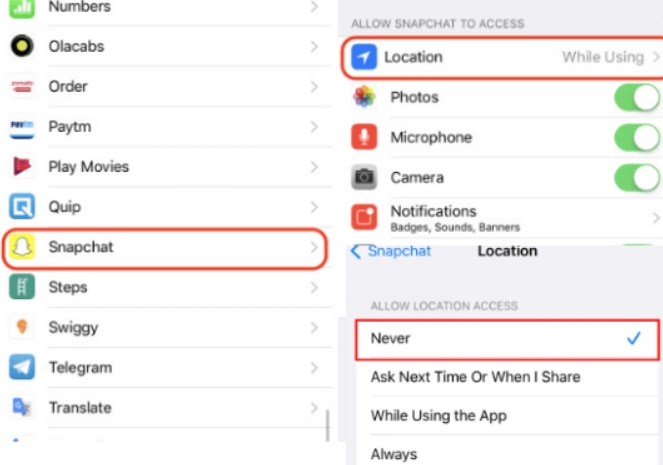
This ensures that Snapchat can’t see where you are, keeping you off the Snap Map. If you decide to share your location later, you can quickly turn the permissions back on.
Conclusion
In conclusion, it is crucial to manage your digital privacy by sharing your location on Snapchat. You can use Ghost Mode, adjust location accuracy, or turn off location sharing entirely. Each option helps keep your location private. Users need to stay alert and manage their presence on social media carefully.