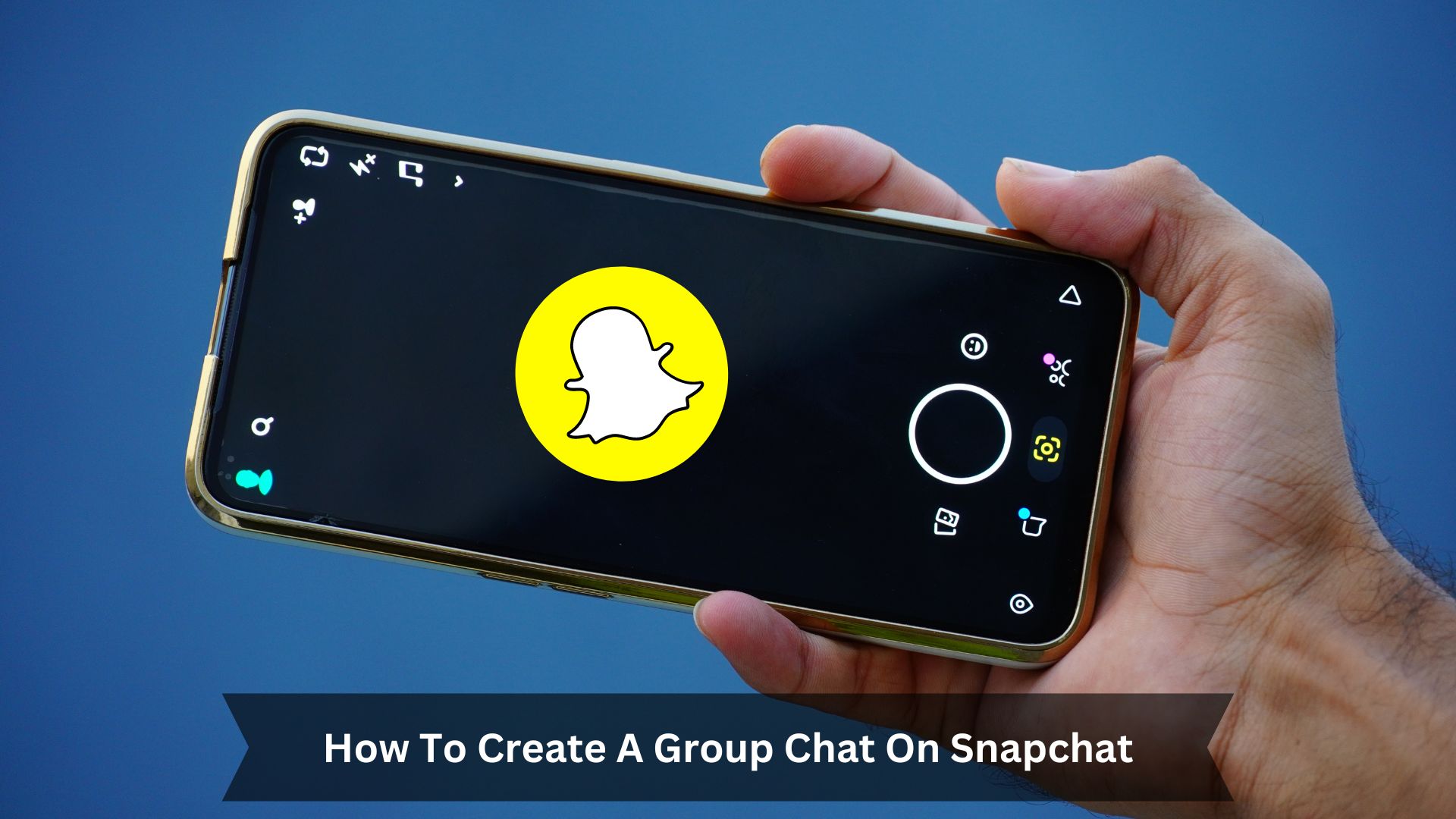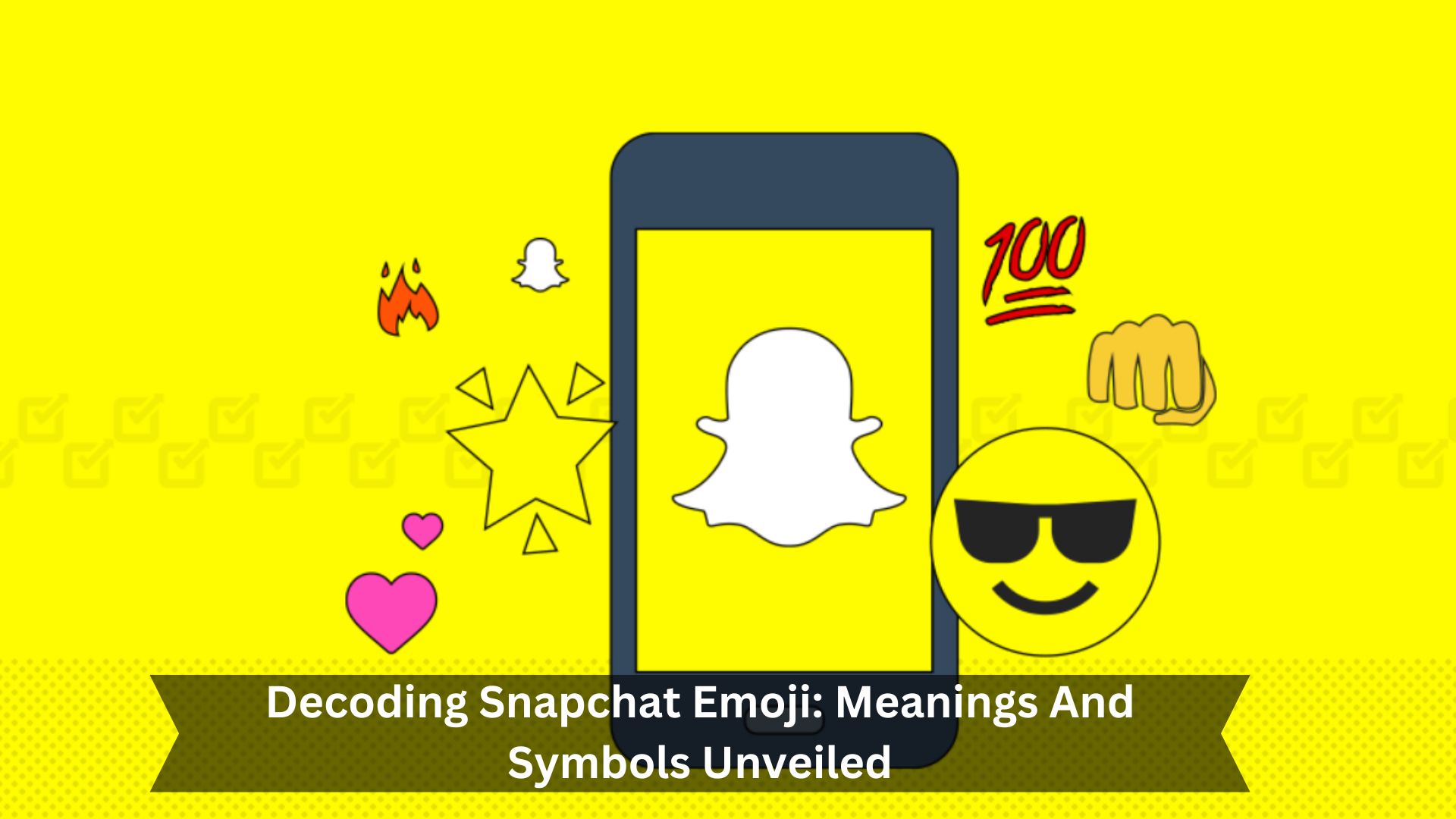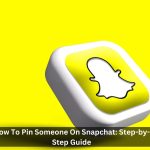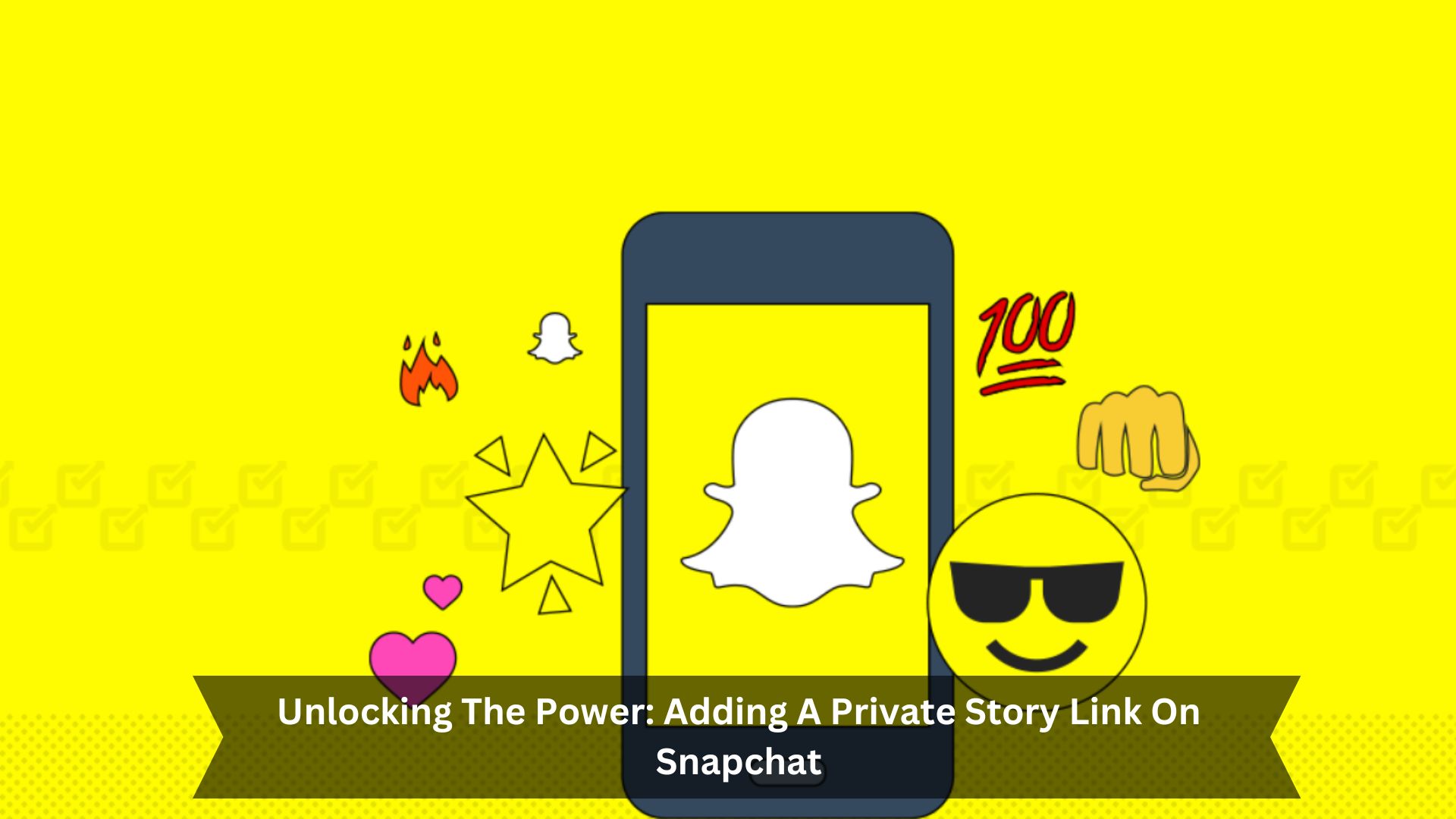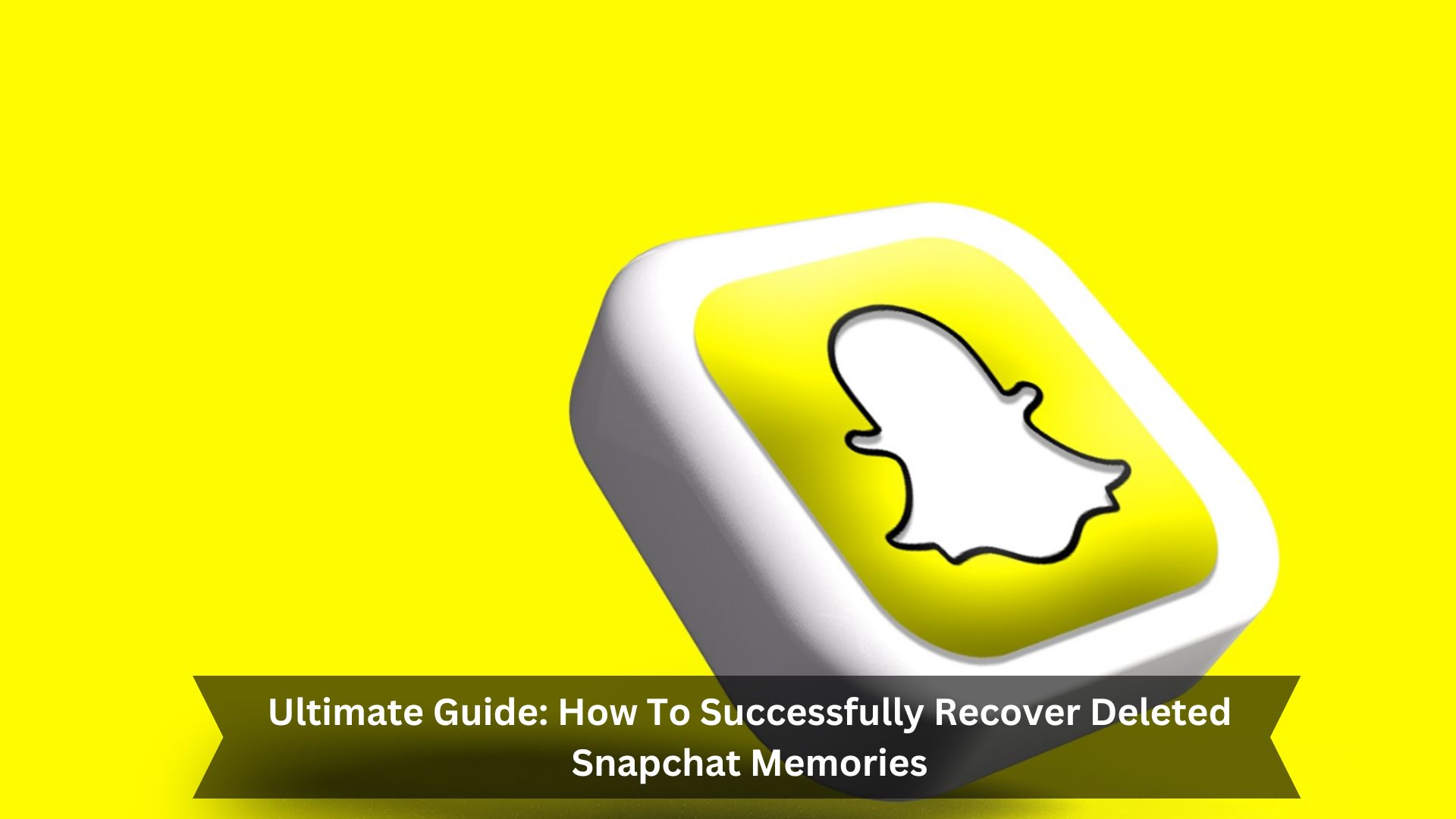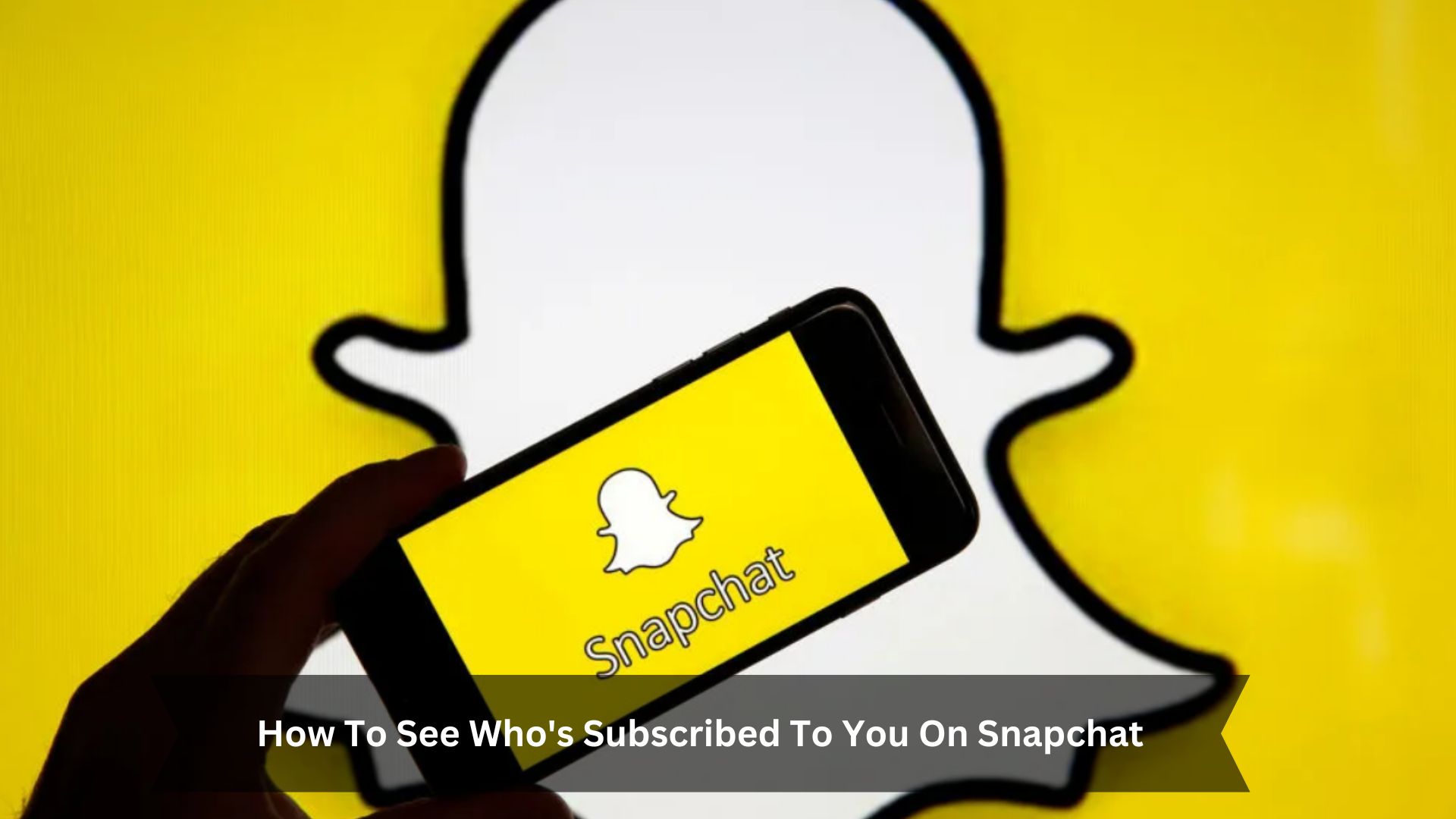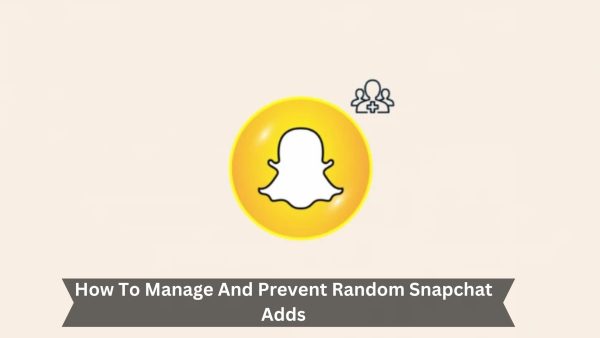Key Takeaways
- Open Snapchat and tap on the message icon to see your chats.
- Press the blue message icon, then choose ‘New Group’ to begin.
- Give your group chat a name and pick friends to add.
- Confirm your choices to create the group chat.
- Add or remove members as needed to manage the group.
Snapchat makes it easy to start and manage group chats. It helps you stay connected with friends and share moments together. The app supports lively discussions by letting you send snaps, texts, and videos quickly, keeping conversations immediate and personal. Plus, its simple design helps you use these features without hassle, making it great for staying in touch with friends in a secure setting.
How To Create a Group Chat on Snapchat
Click on the blue message icon and select “New Group”
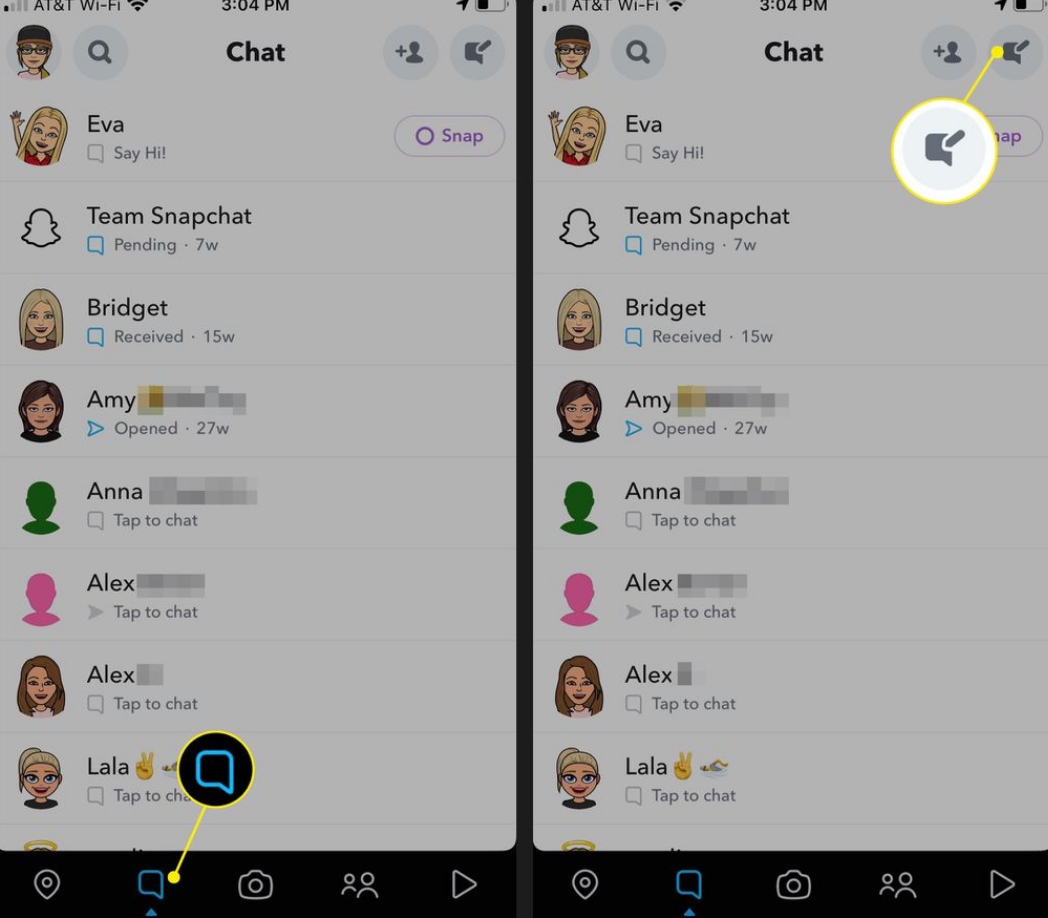
Click on the text bubble icon to see your chats. Then, click the blue message icon and choose ‘New Group’ to start a group chat on Snapchat. This opens a new screen for setting up your group.
You’re now starting to create a way to talk to your friends or colleagues all at once. Choosing ‘New Group’ shows that Snapchat lets you communicate with many people privately. This step is simple and helps you stay connected with several friends on Snapchat simultaneously.
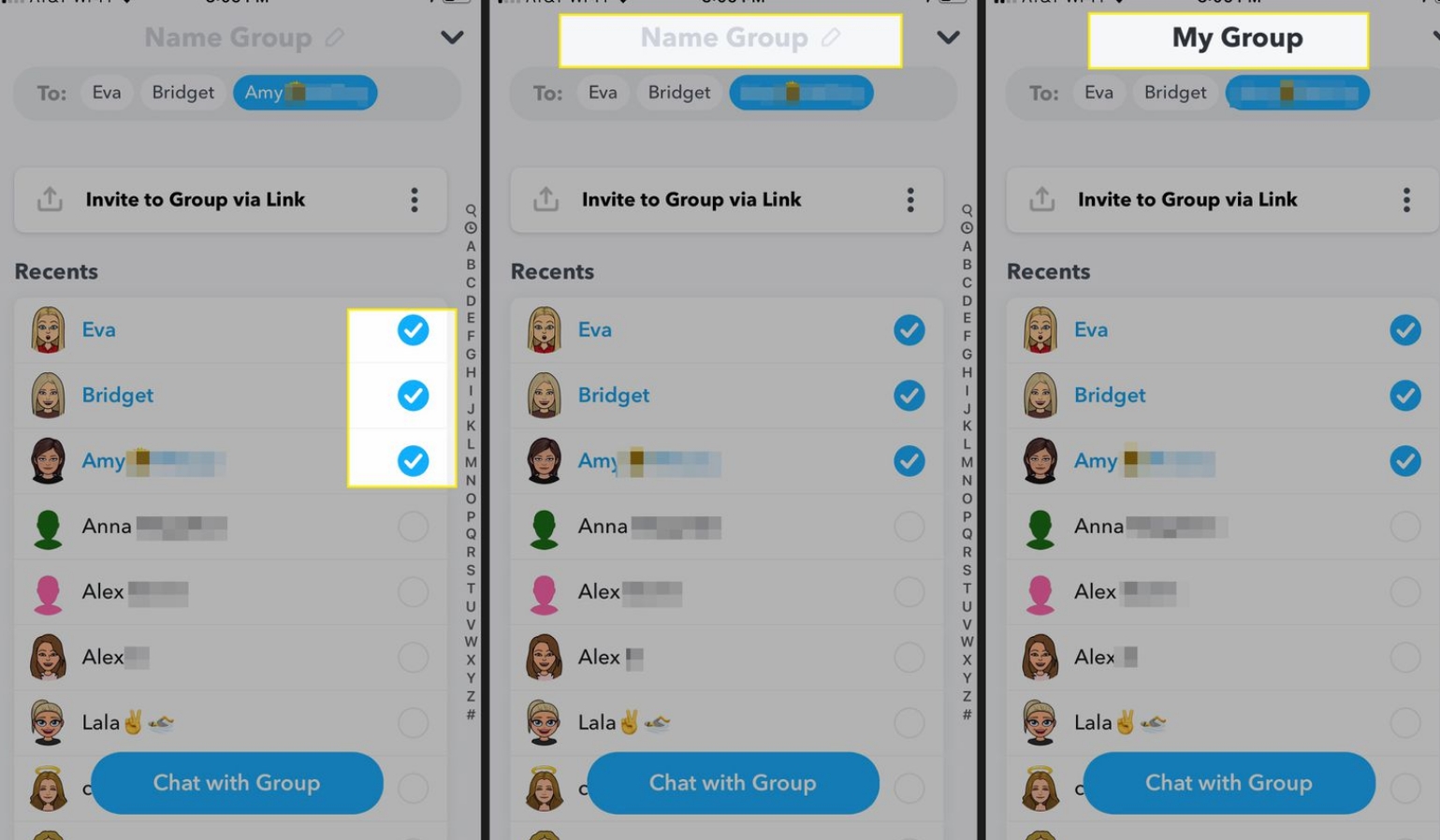
Add a group name and members
After clicking ‘New Group’, type a name for your group chat and pick members from your Snapchat friends list. This makes it easy and fast to start chatting.
First, enter a name for the group in the provided box. Choose a name that shows what the chat is about or who is in it. Then, tap on the names of friends you want to add.
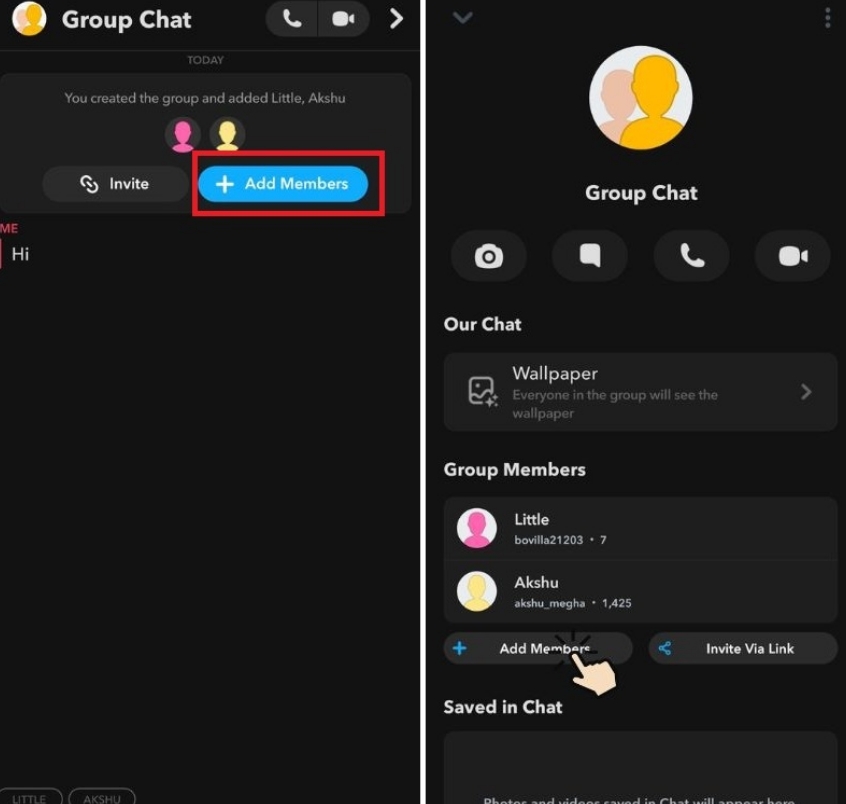
Confirm your choices once you’ve named the group and picked your friends. This creates a private space for you all to share messages, photos, and videos, helping everyone stay connected.
Managing Your Snapchat Group Chat
How to add/remove members
To add or remove members from your Snapchat group chat, follow these simple steps to manage your group effectively.
To add members, Open the group chat. If you’re using Android, tap on the group name. If you’re using iPhone, tap ‘Add Members’. Choose the friends you want to add and confirm by tapping the check mark on Android or ‘Done’ on iPhone.
To leave the group, members must remove themselves; you can’t remove others. This rule protects everyone’s privacy and makes managing the group easier. Always be thoughtful when adding or updating members to keep the group active and engaging. Effective management improves communication and helps everyone have a better Snapchat experience.
How to leave the group chat
Leaving a group chat on Snapchat is simple.
First, open the group chat. Tap the group icon at the top left, then tap the three vertical dots for more options. Choose ‘Leave Group.’
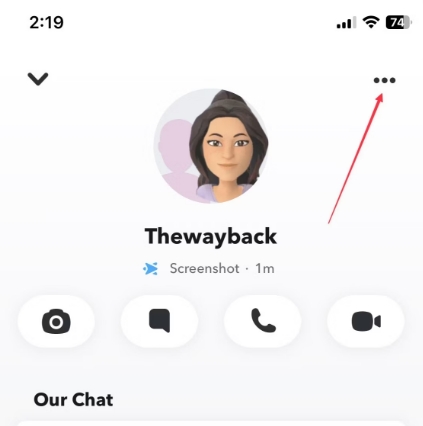
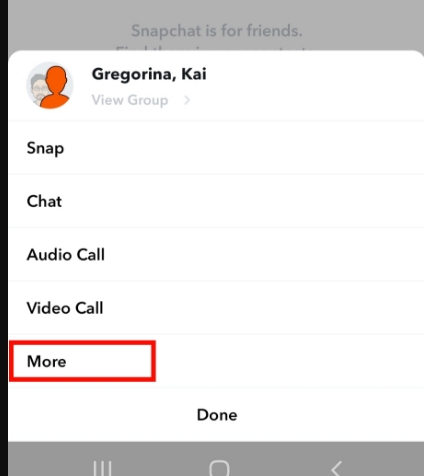
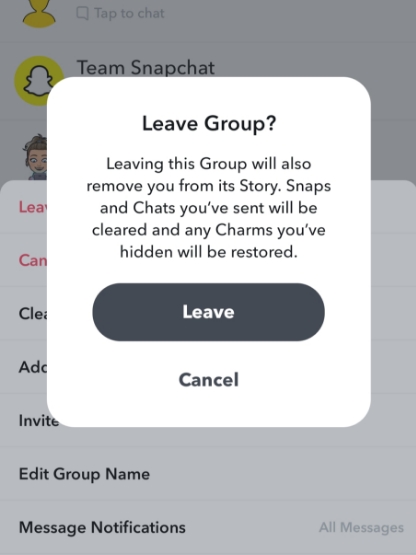
You’ll see a prompt to confirm. Tap ‘Leave’ to finish.
This stops all messages and notifications from that group.
Whether you want fewer distractions or more privacy, it’s a direct way to leave group chats.
How to mute or delete the group chat
Muting or deleting a group chat on Snapchat can reduce distractions and help you manage your online time better. Whether you need a break from constant notifications or want to remove a group for good, Snapchat makes it easy to do either. Here’s a straightforward guide on how to handle these options:
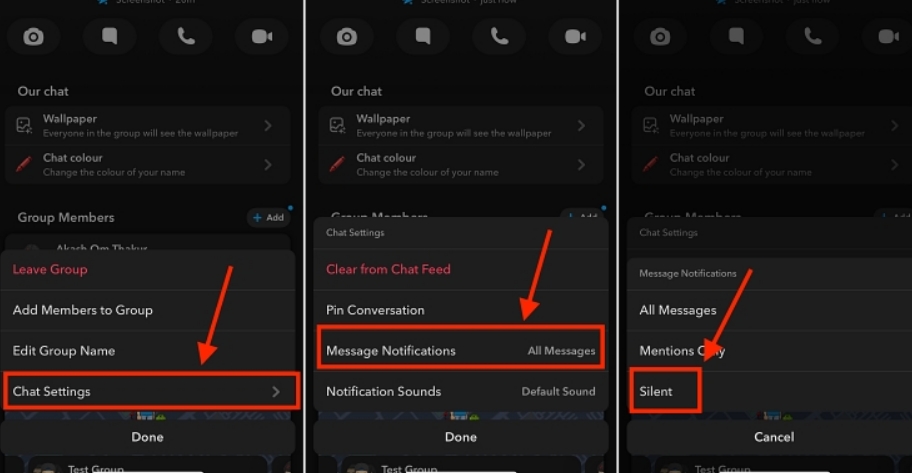
| Action | Steps |
|---|---|
| Mute Chat | Tap chat, then three dots, then Mute |
| Unmute Chat | Tap chat, then three dots, then Unmute |
| Delete Chat | Tap chat, then three dots, then Delete |
| Leave Chat | Tap chat, then three dots, then Leave |
Handling group chats well makes sure your Snapchat use is fun and under your control.
Conclusion
In conclusion, Snapchat’s group chat feature is easy to use and helps you stay in touch with friends. Whether you’re making plans, sharing news, or just keeping up with each other, Snapchat’s group chat is simple to use.
You can add friends, mute chats, or leave groups with just a few clicks, giving you control over your conversations. This guide has shown you the key steps and tips for effectively using Snapchat’s group chat.