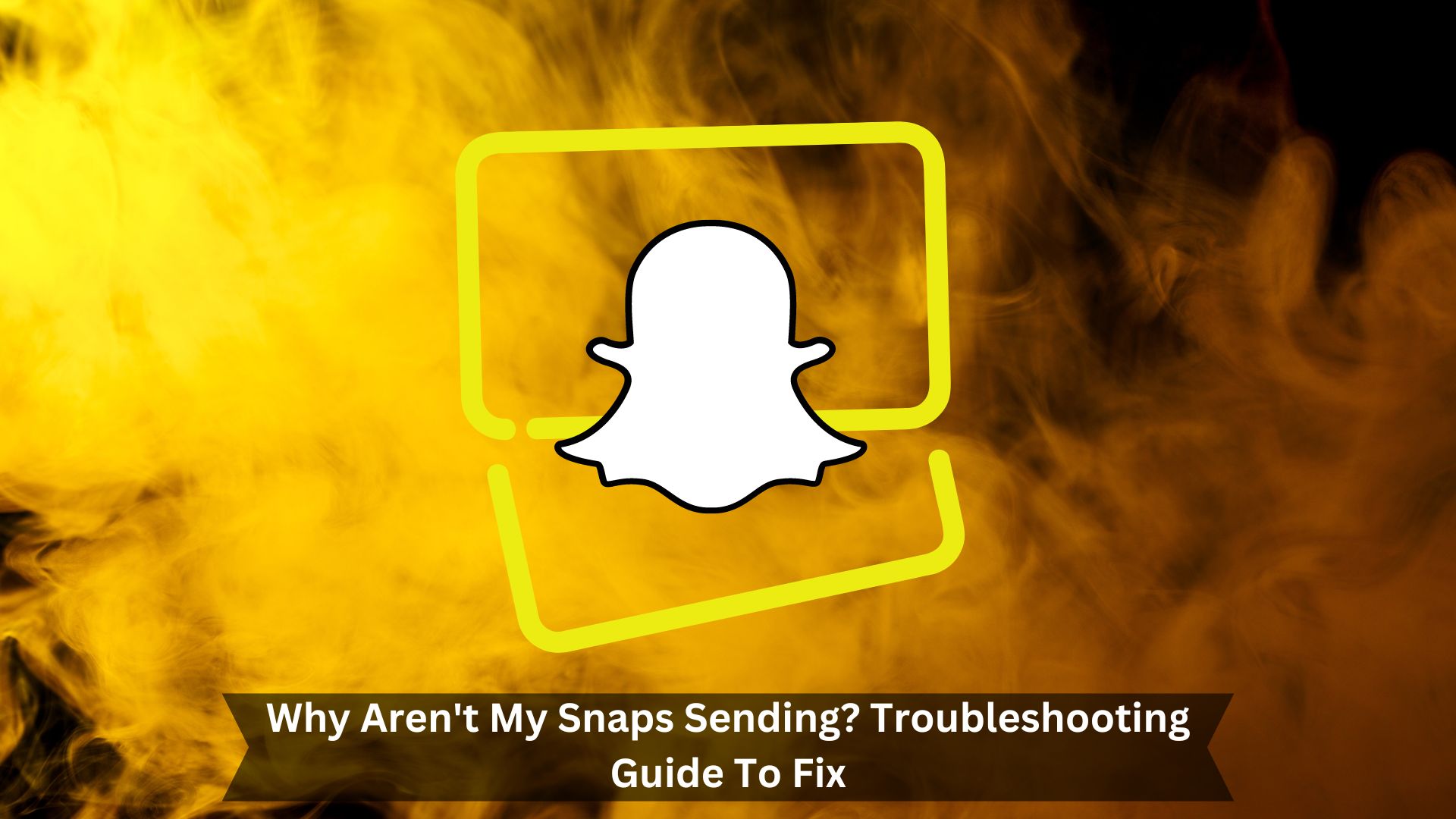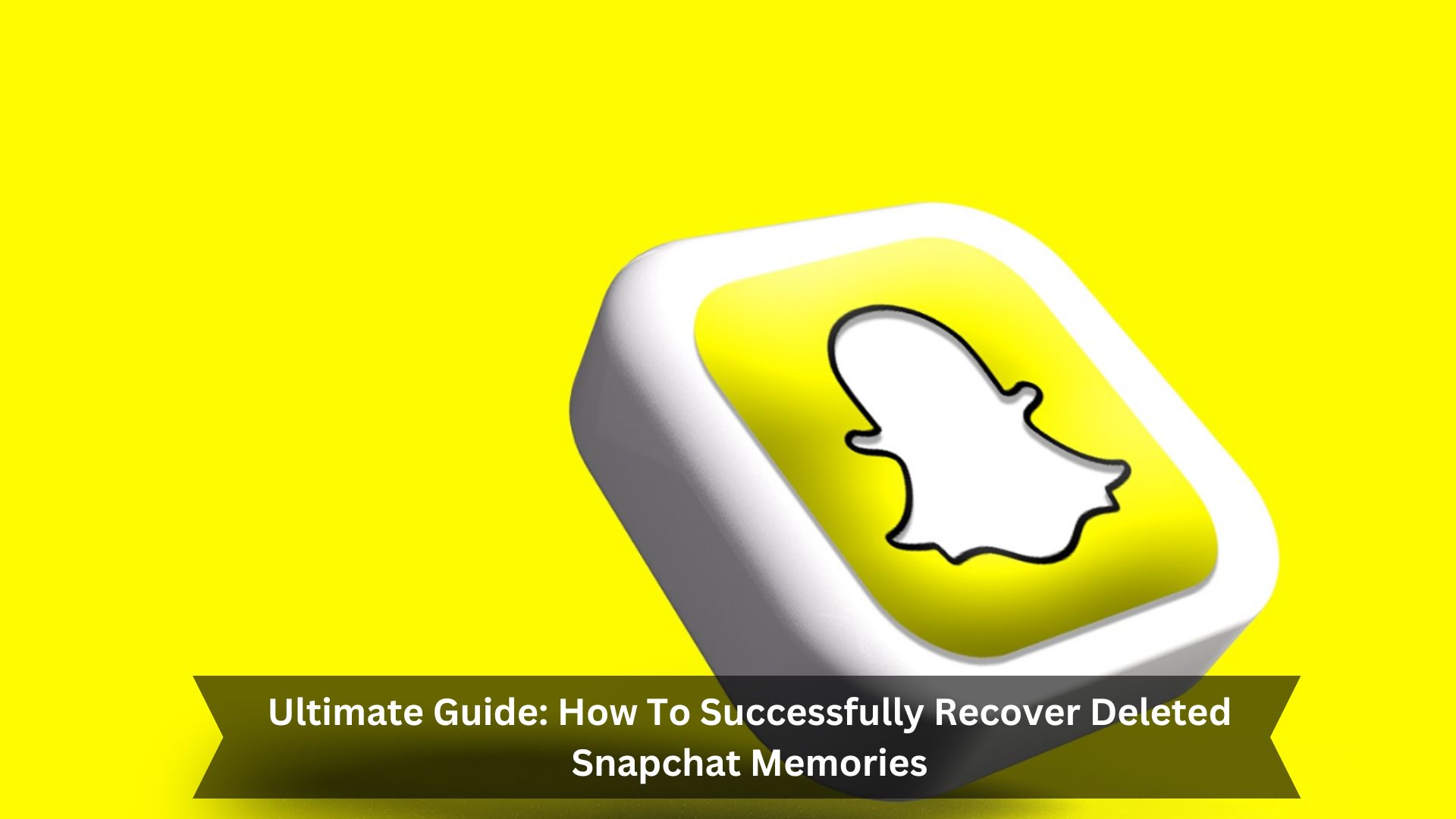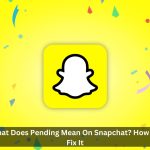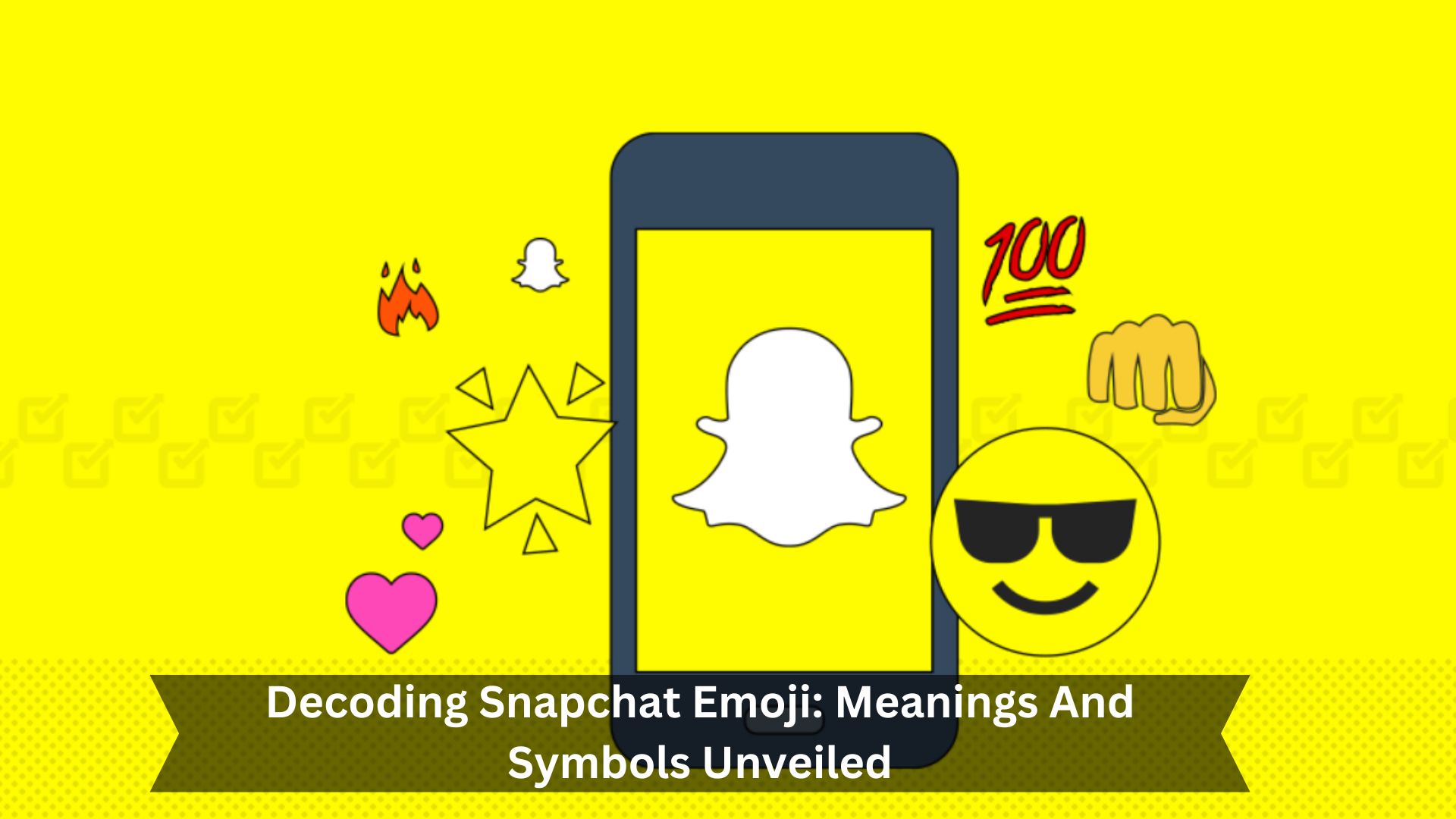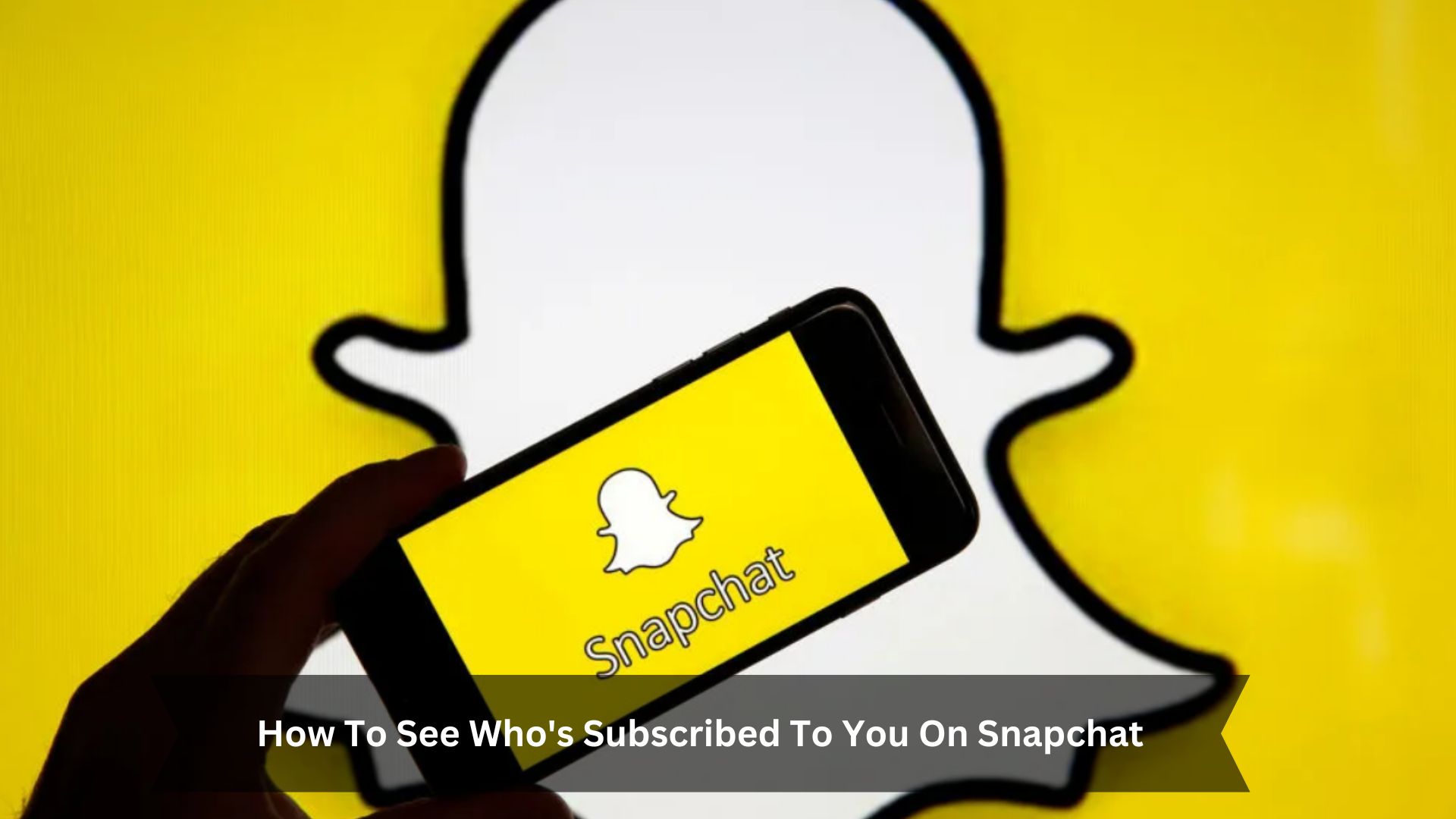Key Takeaways
- Ensure your internet connection is solid, whether Wi-Fi or mobile data.
- Try restarting the Snapchat app or your device to get rid of any glitches.
- Check that Snapchat can use your camera by adjusting the permissions.
- Clearing Snapchat’s cache can help the app run smoother.
- Update Snapchat to the latest version to squash any bugs and improve its performance.
Having trouble with Snapchat not sending snaps can be really annoying. There are a few reasons why this might happen. Sometimes, it’s just a bad internet connection. Other times, there might be a bug in the Snapchat app itself. You can usually fix these issues by restarting your internet, the app, or even your phone. This can get things back to normal. Also, if you can’t send snaps quickly, you might forget to finish conversations, which can be a hassle when trying to keep up with friends on this popular app.
Troubleshooting Guide for Snapchat Snaps Not Sending
Check friendship status

If your snaps on Snapchat aren’t sending, it might mean you’re no longer friends with the recipient on the app. This can stop your snaps from going through.
Look up the recipient’s name in your friends list to check if you’re still friends. If you can’t see them there or their snap score isn’t visible next to their name, they might have removed or blocked you. If that’s the case, you might need to reconnect or fix any issues before you can start sending snaps again.
Check internet connection
To ensure your snaps send smoothly, first check the strength of your Wi-Fi or mobile data signal. If it looks weak, try moving closer to your Wi-Fi router or switching to another network.
You can also turn airplane mode on and off again to reset your connection, which might help you get a better signal. If you’re using mobile data, check your phone settings to ensure Snapchat isn’t blocked from using data. Also, if you’ve got a VPN turned on, consider turning it off as it can slow down your internet speed.
Restart Snapchat app
Restarting the Snapchat app often fixes problems like snaps not sending. Close the app and wait a few seconds before opening it again. This might solve the issue by refreshing your network connection and clearing any minor bugs. If the problem still exists, try restarting your phone next. But usually, restarting the app is an excellent first step.
Allow camera permissions
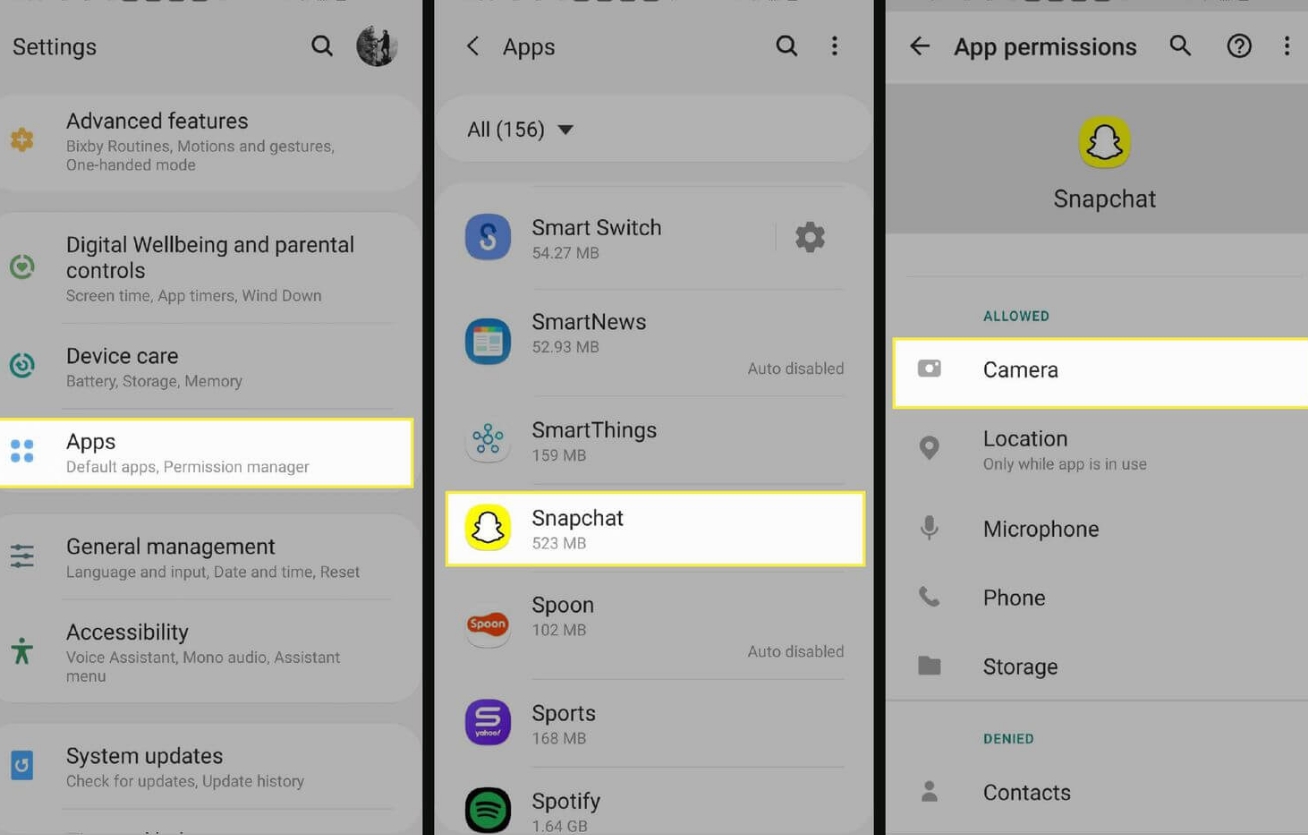
If your Snapchat isn’t sending snaps, it might be because it can’t use your camera. To fix this, you need to check the camera permissions. Go to your phone’s settings, tap on apps or applications, find Snapchat, and see if the camera toggle is on. If it’s off, turn it on. Then, close and reopen Snapchat to see if that fixes the problem. Allowing camera access is crucial for Snapchat to work correctly.
Check if Snapchat is down
Is Snapchat down right now? If your snaps aren’t sending, it might be a Snapchat outage. When Snapchat has a server problem or a bug, it can stop all messages from going through.
You can check if this happens by visiting sites like Downdetector or Outage.Report. These websites show if other people are having the same issues and have maps that show where the problems are happening. Also, keep an eye on Snapchat’s official social media and support Twitter account. They post updates about outages or maintenance that might be affecting Snapchat.
Clear Snapchat cache
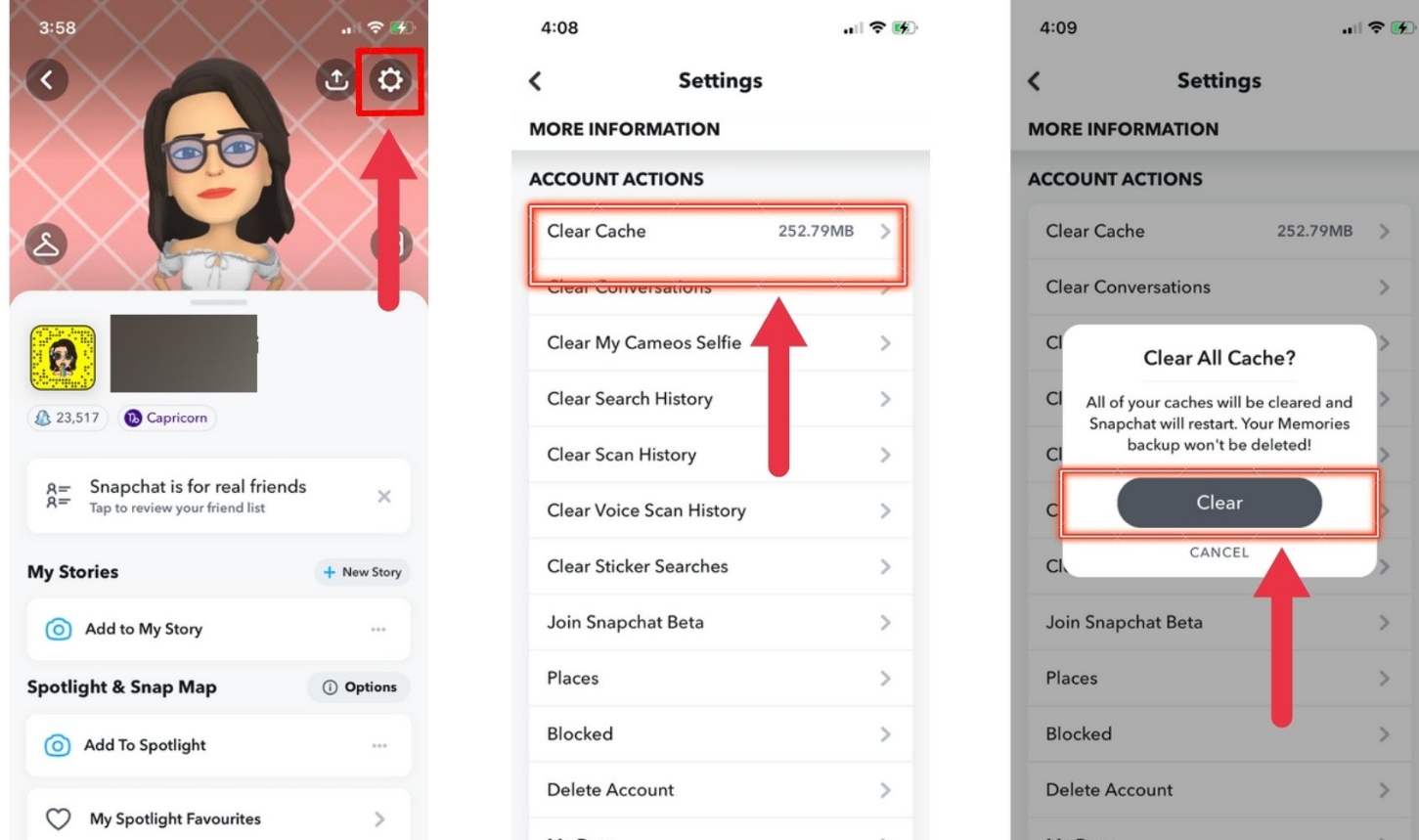
Clearing the cache in Snapchat can help fix problems like snaps not sending. This process removes temporary files and data that the app stores, which might cause problems or slow it down. Cleaning out the cache regularly can keep the app running well.
Here’s what happens when you clear the cache:
- It frees up storage space.
- It makes the app work faster.
- It fixes minor bugs.
To clear the cache, go to Snapchat’s settings, hit ‘Clear Cache,’ and confirm you want to do it. This easy step is important for keeping Snapchat working smoothly and sending snaps without a hitch.
Log out and back in
Logging out and logging back into Snapchat often fix problems like snaps not sending. It’s like quickly restarting the app to clear up any minor bugs.
Here’s how to do it: Open Snapchat, click on your avatar to get to your profile, and then hit the gear icon for settings. Scroll down until you see ‘Log Out,’ tap on it, confirm your decision, and then log back in with your username and password.
This simple step refreshes everything, which can help get your snaps going again without messing up your data or snap streaks.
Update Snapchat app
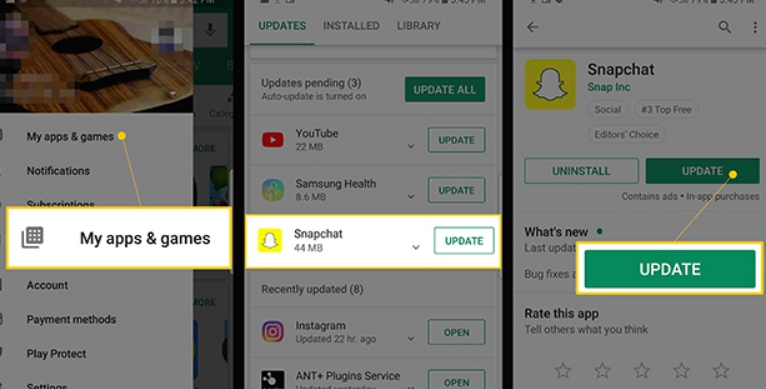
Updating your Snapchat app is critical to fixing problems like snaps not sending. Developers often release updates to iron out bugs, boost performance, and add new stuff, making the app more stable.
To update Snapchat, go to the App Store on your iPhone or the Google Play Store on your Android. Search for Snapchat and hit ‘Update’ if you see it. This ensures you’re using the latest version, which might solve any issues with sending snaps.
Conclusion
To wrap it up, start simple if your snaps aren’t sending on Snapchat. Make sure your internet connection is solid and that Snapchat has the permissions it needs on your phone. Also, keep the app updated and clear the cache now and then. These steps usually fix the problem, making your Snapchat experience a lot smoother.